Check Voicemails in the SpectrumVoIP ES Desktop App - Waste Connections
Learn how to easily manage voicemails with the SpectrumVoip ES Desktop App, perfect for Waste Connections customers.
Table of Contents
Listen to Voicemails
Using the SpectrumVoIP ES Desktop app, you can manage your voicemails with ease.
To access your mailbox to check your voicemails…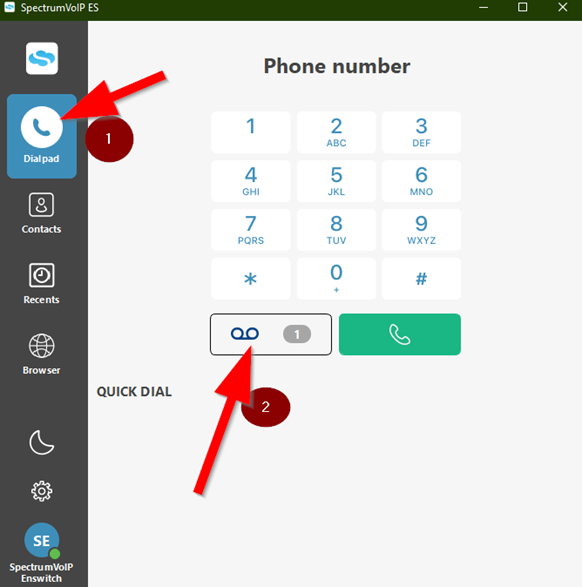
- Visit the Dialpad tab.
- Click the Voicemail button.
Quick Tip: Alternatively, you can dial *1 and click the Call button.
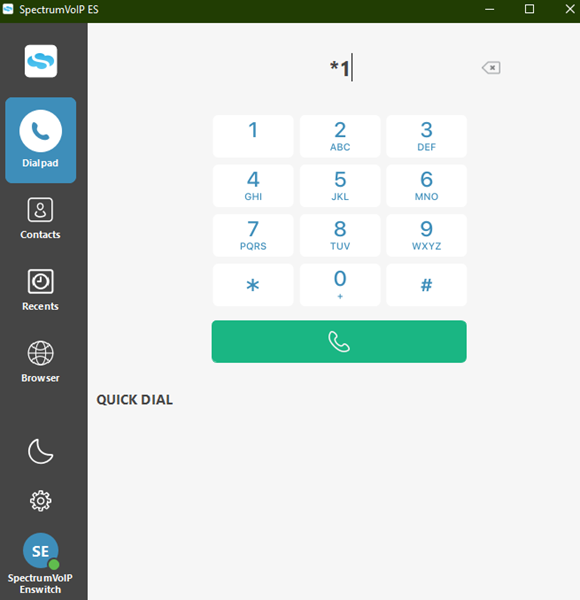
- Enter your voicemail PIN.
While you are in your mailbox, you have the following options for listening to your voicemails:
- To play the new message, press 1.
- To switch to a different folder, press 2.
- For mailbox options, press 0.
Manage Voicemail Messages
After you have listened to your voicemail messages, you can use the following options to manage these messages:
- To delete a message, press 7.
- To replay a message, press 5.
- To hear message envelope, press 3.
- To hear the next message, press 6.
- To listen to the previous message, press 4.
- To move to the first message in this folder, press 1.
- To move this message to a different folder, press 8.
- To switch to a different folder, press 2.
- For mailbox options, press 0.
Edit Your Mailbox's Settings
In the mailbox, you can alter its settings using these menu options:
- For mailbox options, press 0.
- To change your unavailable greeting, press 1.
- To change your busy greeting, press 2.
- To set up a temporary greeting, press 3.
- To adjust your name, press 4.
- To change your voicemail PIN, press 5.
- To return, press *.