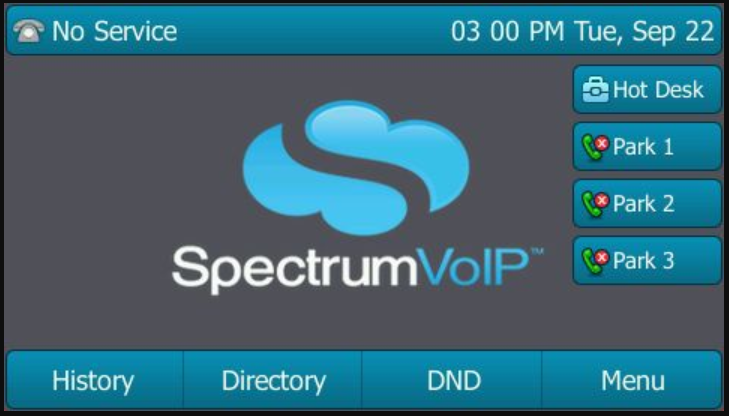Yealink Hotdesking User Guide
Discover how to effectively utilize the Stratus Hotdesking system with this comprehensive user guide, covering topics such as setting up your workspace, managing reservations, and maximizing productivity in a shared office environment.
Table of Contents
Hotdesking is a feature that allows for multiple office workers on different shifts to use a single physical workstation or surface as opposed to each staff member having their own personal desk. Yealinks are able to have this hotdesking ability. This will allow users on an account to log in and out phones and have their User Extension follow them from device to device.
Example Use Cases
Set Up
Using Hotdesking
Notes
Hotdesking is a feature that allows for multiple office workers on different shifts to use a single physical workstation or surface as opposed to each staff member having their own personal desk. Yealinks are able to have this hotdesking ability. This will allow users on an account to log in and out phones and have their User Extension follow them from device to device.
Example Use Cases
-
Call Center
- For agents who work on a flexible schedule, they can share a hot-desking phone at different time periods, make and receive calls on their own extensions.
-
Shared Office
- For employees who work flexibly anywhere, such as the sales, they can use the hot-desking phone in the meeting room and make calls to their customers by their own extensions, without physically migrating their own phones or re-registering their own extensions.
-
Multiple Locations
- For customers with multiple locations where employees often spend the day at different locations depending on staffing needs. Employees are able to take their extension with them so they can be available at whichever location they are at for that day.
Set Up
Set up for hotdesking is required to be done by a member of SpectrumVoIP's technical support team. Please reach out to them if you would like to have hotdesking set up on your phones
469-429-2500
support@spectrumvoip.com
Using Hotdesking
- When a user walks up to a phone they want to use, they will press the Hot Desk button.
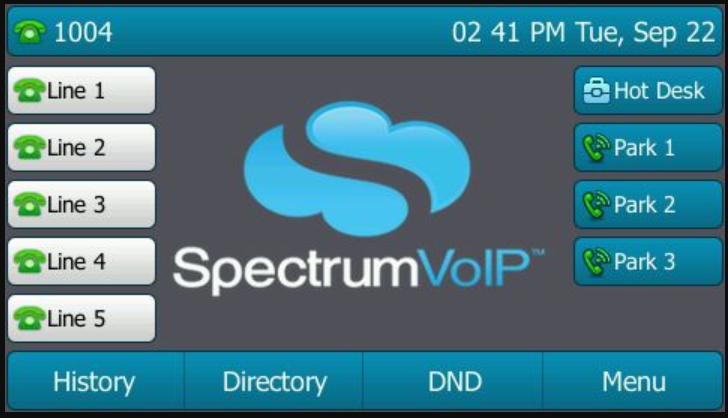
- They will be prompted with a pop-up screen asking if they want to clear their account config.
Selecting OK will clear out the previous User’s Account Registration and allow for the new user to log in to the device.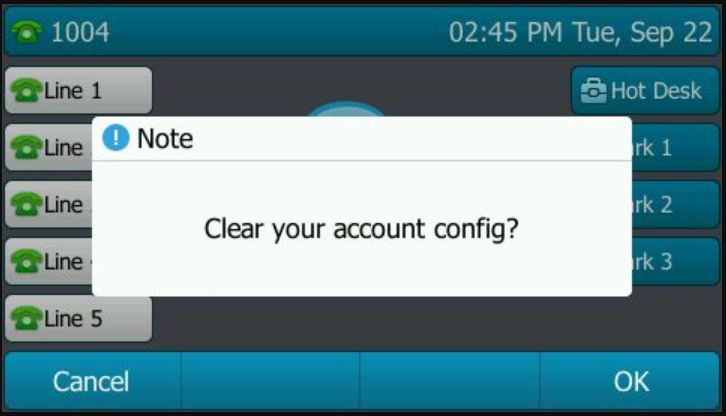
- After pressing OK, the account will clear, and a new screen will appear with fields for User Name and Password.
- Use the dial pad number to enter in the User Name and Password.
Press Save or the OK button in order to log in.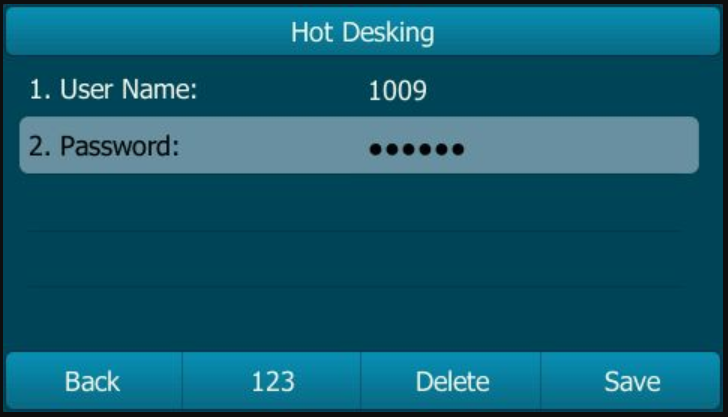
- The user will now be logged in to the device. Their extension number/name (depending on device type) will be shown on the screen.
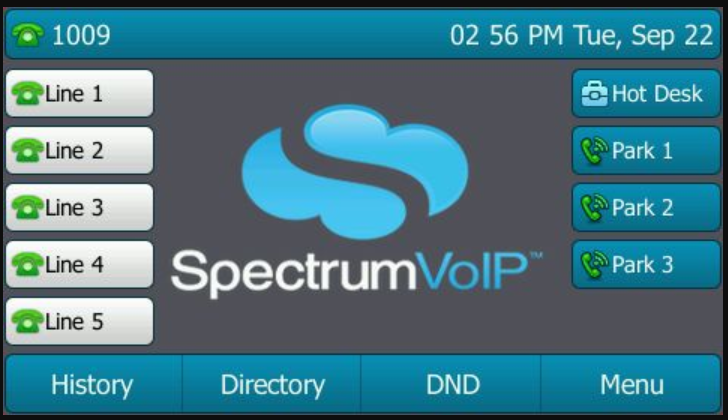
Notes
- Users can be logged in to multiple devices at once. Signing in to one device will not sign you out of your previous device. This can lead to calls not ringing on intended devices. It is recommended to always log out of devices if you are not intending on using them.
- Logging out of a device without login back in will remove the line keys from the phone. The lines will re-appear when a user logs in.