Set Up an Introductory Greeting for a Call Queue
Learn how to create a personalized Music on Hold introduction for a call queue to add an extra, professional touch.
Table of Contents
Create an Introduction Message
If you would like to have a message play before a caller enters into a call queue…
- Do one of the following to access a call queue's Music on Hold page:
- Clicking the name or Edit icon
 of a call queue in the MoH Inventory table.
of a call queue in the MoH Inventory table. 
- Clicking the Edit MOH icon
 for a particular call queue on the Call Queues page.
for a particular call queue on the Call Queues page.
- Clicking the name or Edit icon
- Do one of the following to add an Introduction message:
• If there are not any existing messages, click the Add Introduction button.
• If messages have already been added, click the Add Intro Message icon.
icon.
- In the Add Intro Message modal, create or upload a message using the following options:
-
Text-To-Speech - Type up a message and then select a voice to read off the message using voice synthesis.

- After a message is typed up, the different voices can be tested by clicking the Play
 icon.
icon.
- After a message is typed up, the different voices can be tested by clicking the Play
-
Upload - Click the Browse button and select a properly formatted audio file to upload into the system.

DANGER: The audio file needs to be in a .WAV file, mono channel, and 8000 Hz format to be properly read in the phone system.
To convert your audio file, use this handy website:
G711.org - Telephony File Converter
When using this website to convert the file, select the “Standard Definition” option for the Output Format. -
Record - Use the Call to Record feature to send a call to an extension number or 10-digit phone number that will record what is said by the person answering the phone.

-
Text-To-Speech - Type up a message and then select a voice to read off the message using voice synthesis.
Note: To learn more about adding Messages for your queue, read this article.
Manage the Queue's Introduction Message
Once the introduction message has been added, you can view and listen to your queue's introduction. 
You can also download this message, edit the introduction's name, and delete the introduction.
Download a Backup
As a precaution, you can download a backup audio file of your Introduction message that you can upload in the future if anything happens to your introduction.
To download a back-up audio file of your queue's introduction, click the Download  icon.
icon.
✔ Doing so will download a formatted .wav file that can be uploaded later without any conversion.
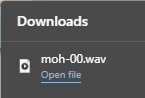
Delete an Introduction Message
If you no longer need an introduction message or wish to replace an introduction message, you can easily delete your queue's introduction.
To delete your Introduction, click the Delete  icon.
icon.