Enswitch - Person Settings
Learn more about the Person Settings that can be adjusted for a user in the Enswitch web platform.
As an Enswitch admin, you have the ability to view and adjust the settings of the users on your Enswitch account. To view the users that have been added to your Enswitch account, navigate to Features → People.
On the People page, you can view each user that has been added to your account. 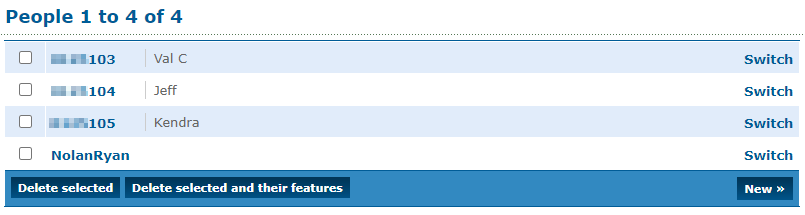
These users can log into the web portal. The features they have access to will depend on their Role. These users can also view different features and functions that they have been set as Owners for.
To view a person's settings, click the 7-digit extension number or name of the user.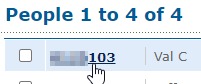
On the Person page for the user, you can check and update their settings. These settings include…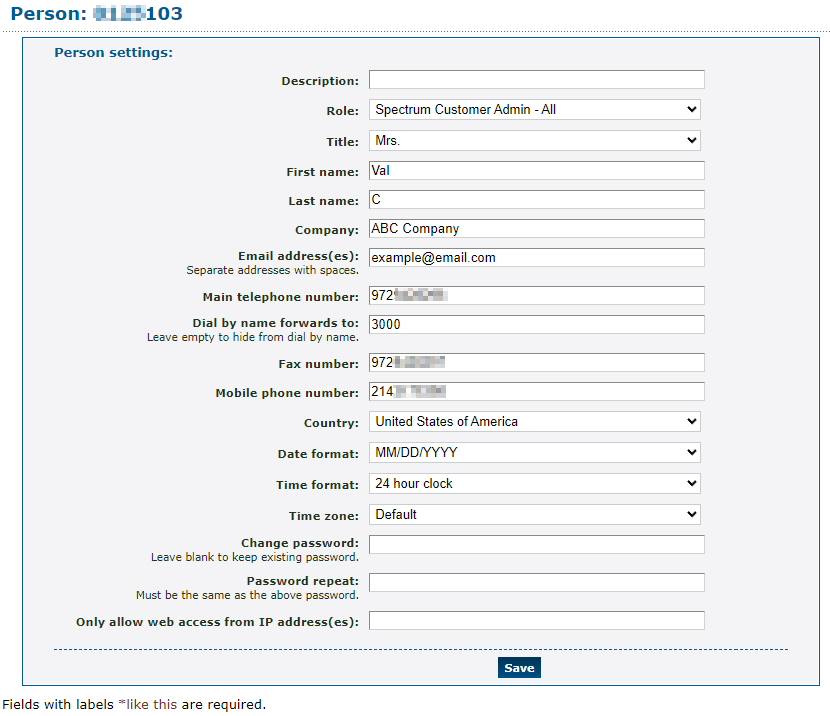
| Setting | Description |
|---|---|
| Description | Type a note to be displayed for this user on the People page. |
| Role | View the access level this user has in the web portal. |
| Title, First name, & Last name | View and update the preferred name of this user. |
| Company | If needed, type the name of the company this user is a part of. |
| Email address(es) | Type one or more email addresses that should receive any email notifications set up for this user. For multiple email addresses, separate each with a space. |
| Main telephone number, Fax number, & Mobile phone number | If needed, type the telephone numbers this user uses as their main phone number, fax number, and mobile number. |
| Dial by name forwards to | Type the feature code, 7-digit extension number, or telephone number that should receive calls when this user is reached using the Dial-by-Name Directory. |
| Country | Select the country this user lives and works in. |
| Date format & Time format | If needed, update the format of the date and time to match the user's preferences. |
| Change password | If this user is having issues logging into the web portal, you can help update their web portal password. |
| Only allow web access from IP address(es) | If needed, this user's web portal access can be restricted to specific IP addresses. This can help ensure that users are only allowed to login at approved IP addresses. |