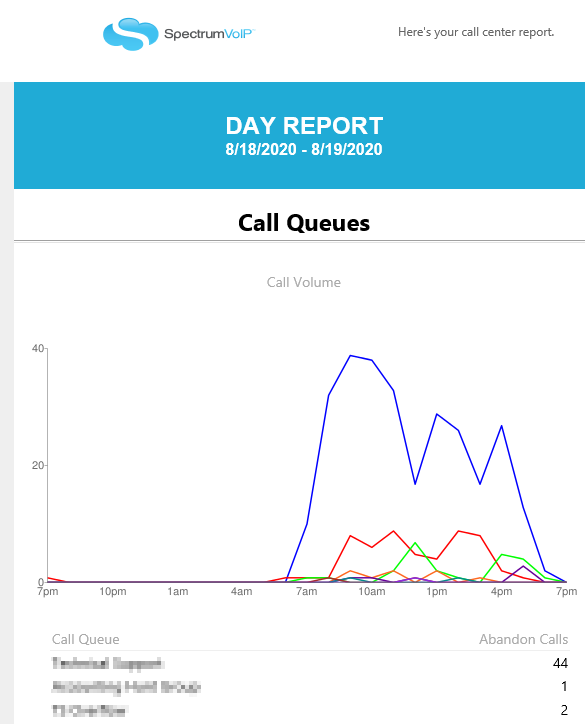Schedule Emailed Reports of Call Statistics
Discover how you can schedule emailed reports of your call statistics to monitor and track the performance of your call queues and call center agents.
Table of Contents
Note: For more information about call center reporting, including definitions of category types, feel free to read this article.
Schedule Emailed Reports
If needed, you can have reports of your call center statistics automatically sent to your email. This can be helpful for record-keeping.
To schedule emails for your call center reports…
- Click the Email Reports button.

- On the Basic tab of the Email Reports menu select the Types of reports that should be included in the emailed report.

- In the Frequency section, select when you would like to receive reports by email.
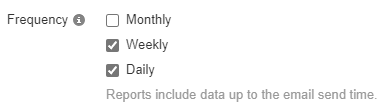
- Use the drop-downs that appear to further specify when the reports should be sent.

- A daily report will require the supervisor to set a time.
- A weekly report will require the supervisor to set a day of the week and time.
- A monthly report will require a day of the month and send the previous month's data on that day. Set this to "1" to receive a report of the full previous calendar month.
Note: The Send Time will be followed for Monthly, Weekly, and Daily reports.
- In the Advanced tab that appears, use the Statistics sections for each type of report to select the stats that should be shown for each report.
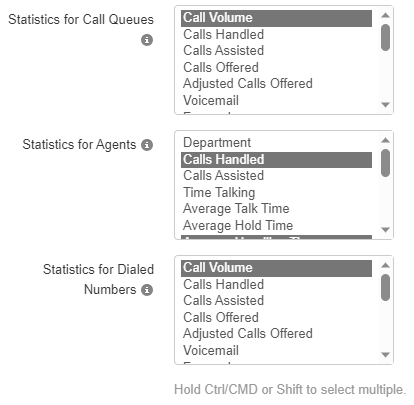
- Use the Extra Email Addresses section to type the email addresses of people that should receive the reports.

Note: Up to 4 different email addresses can be added.
- If you would like a CSV spreadsheet of raw data including all available statistics attached to the email, select Attach CSV data to email.

- Click the Save button. The email reports will then be scheduled.
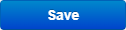
✔ Emailed Reports will arrive at the email address provided with the requested information in the body of the message.