Set Up Call Forwarding for Your Holidays
Explore the process for configuring how your phone system should route calls during the holidays.
Table of Contents
Scope: Office Managers and Site Managers will be able to adjust the Answering Rules and Time Frames for their organization and all users.
Basic Users can adjust their own Answering Rules and Time Frames.
Set Up Holiday Call Routing
Using Time Frames and Answering Rules, you can schedule and route holiday calls ahead of time with ease.
Create a Holiday Time Frame
In order for the system to know when you should have calls routed for the holidays, a time frame will need to be created.
To add a new Holiday time frame…
- Navigate to the Time Frames page.

- Click on the name of your business (Domain Name) to pull up a list of the time frames for the whole business.

Quick Tip: Alternatively, you can search for and click on the name of a User that needs this routing just for themself.
- Click the Add Time Frame button to create a new holiday time frame.
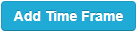
- In the Add a Timeframe menu, fill in the following information:
-
Name - Type in a unique name for this time frame, such as Holidays.

-
When - Select Specific dates or ranges to schedule your holiday times in advance.

-
Specific dates or ranges - Click the boxes or Calendar icons to select the date(s) and times the time frame will be active for.
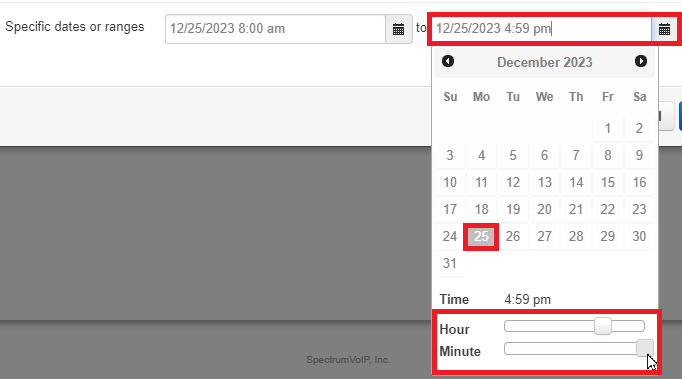
-
Name - Type in a unique name for this time frame, such as Holidays.
- To schedule more holiday dates, click the Add date range
 button and repeat step 4.
button and repeat step 4. - To remove a date range, click the Delete
 button.
button. - Click the Save button.
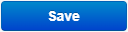
✔ Now your new, Holidays time frame should be included in your list of time frames, like so:

Quick Tip: If you already have a holiday time frame created, you can add additional dates by clicking the name of the time frame and then clicking the Add date range
 button.
button.By doing this, you can efficiently use only one Holiday time frame for all of your Holidays to avoid cluttering up your domain's Answering Rules.
Review Your Phone Number's Routing
In order to know where we need to add the special holiday routing we will create; we need to confirm where your phone number is routing calls.
To check the Destination for calls to your phone number navigate to the Inventory page. On this page, you can check where your phone numbers are routing calls.
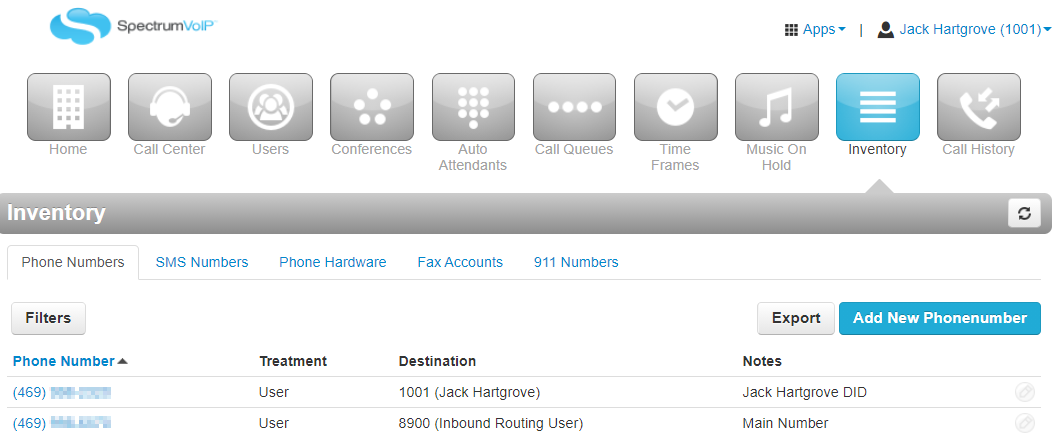
Take note of the Destination for that phone number for the next step.
Create a Holiday Answering Rule
Now that we have a Holiday time frame and know where calls for your phone number are being routed, we can add in an Answering Rule that will route calls somewhere when the holiday time frame is active.
To create a Holiday Answering Rule…
- To view your main business routing, navigate to the Users page.
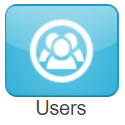
- Use the search bar to find the user (Inbound Routing User, Call Queue, Auto Attendant, User, etc.) that handles calls to your phone number
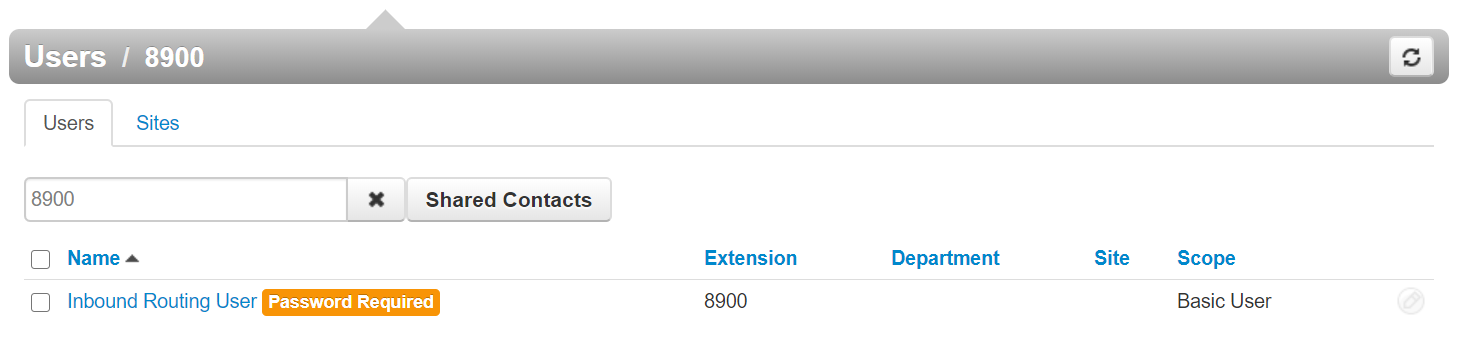
- Click the name of the routing user and visit the Answering Rules tab.
Quick Tip: Alternatively, click the Edit icon and select Answering Rules.
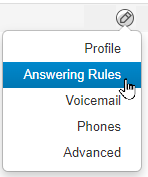
- Click the Add Rule button.

- In the Add Rule window, use the Time Frame drop-down to select the new Holiday time frame.
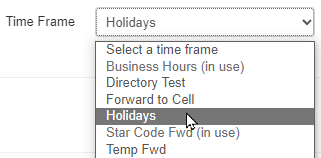
- If the rule should be active when the time frame is active, ensure the Enabled checkbox is selected.

- In the Call Forwarding section, select the Always checkbox. In the box, type the destination for calls during your holidays.
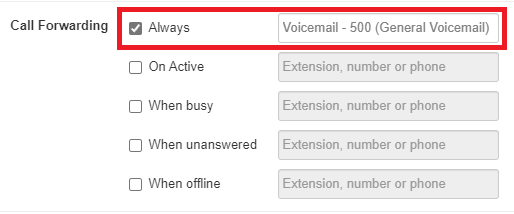
Quick Tip: Possible destinations include:
– The Phone or Voicemailbox of a Specific User
– General Voicemailboxes
– Call Queues
– Auto Attendants
– Conference Bridges
– An Off-Net 10-Digit Phone Number (Answering Service, Cellphone, etc.) - Click the Save button.
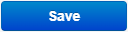
✔ You will then see the new holiday rule in the list of the user's answering rules.
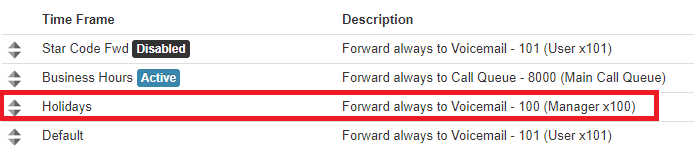
-
Make sure that the Holiday rule is above the Business Hours rule in priority.
- You can move Time Frames around by clicking and dragging the triangles on the left-hand side of the answering rules.

- The rules take priority from top-to-bottom.
- Top = Highest Priority (Usually a Temp Forward or Holiday answering rule)
- Bottom = Lowest Priority (Default/After Hours answering rule)
- You can move Time Frames around by clicking and dragging the triangles on the left-hand side of the answering rules.