Set Your Yealink CP965 Phone on DND
Learn how to easily activate and deactivate Do Not Disturb on your Yealink CP965 phone.
Table of Contents
Use Do Not Disturb Mode
When you need to step away from the phone, you can enable DND (Do Not Disturb) Mode.
While the phone is on DND, the phone will be set as Busy and calls that are received will automatically be sent to voicemail or the destination of a Busy Forward.
Enable DND Mode
To enable DND mode on your Yealink CP965, do one of the following:
- Swipe down from the top of the screen to show the Control Center and toggle DND on.
- Navigate to More → Settings → Features → DND.
- Turn on DND Status and tap
 .
.
- Turn on DND Status and tap
- Select DND during a call.
✔ When DND is enabled, the phone will show a prompt saying “DND mode is enabled” with the DND  icon showing in the status bar.
icon showing in the status bar.
Calls will either be rejected and sent to voicemail or forwarded to the destination set in a Busy Forward configured on the CP965.
Disable DND Mode
When you are ready to begin receiving calls again, do one of the following to disable DND mode:
- Select Exit DND mode from the idle screen.
- Swipe down from the top of the screen to show the Control Center and toggle DND off.
- Navigate to More → Settings → Features → DND.
- Turn off DND Status and tap
 .
.
- Turn off DND Status and tap
Use Feature Codes to Enable/Disable DND
For Stratus users…
- Dial *78 to enable DND mode.
- Dial *79 to disable DND mode.
For Enswitch users, either…
- Dial the feature code that has been set up for your account.
Reference the Feature Codes for Your Users as an Admin
Admins of the ES web portal can check the Feature Codes shown for all of their users using the web portal.
To check the feature codes for the whole account…
1. Log into the ES web portal.
2. Navigate to Features → Feature codes.
3. View and take note of the feature codes for your users.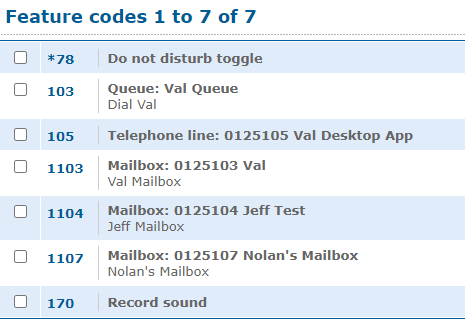
4. If needed, click the Export as .csv button to download this list of feature codes as a spreadsheet that you can keep record of and share with your team.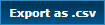
- If there is not yet a feature code created for your account, you can either…
- Contact our technical support team.
- Read this article to create a DND toggle feature code as an Enswitch admin.