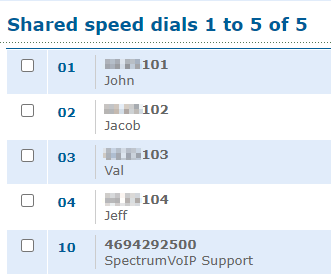Enswitch - Import a Spreadsheet of Speed Dials
Discover how to easily import a spreadsheet of speed dials into your Enswitch web portal to streamline the process of adding and editing speed dials.
Adding and editing speed dials one-by-one can be tedious. If you need to add or edit multiple speed dials at once, you can import foramatted .csv spreadsheet using the import feature.
Note: To ensure the spreadsheet is formatted properly, we recommend exporting a spreadsheet of your speed dials. The steps below will include steps for exporting.
To export and then import a spreadsheet of speed dials…
- Navigate to Features → Speed dials.
- Click the Export as .csv button to download a spreadsheet of your existing speed dials.

-
Open the downloaded spreadsheet to use as a formatted template.
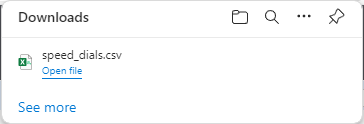
-
Edit the spreadsheet as needed for any speed dials that need to be updated or created.
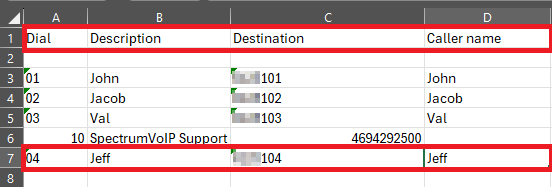
- Save the spreadsheet.
- In the web portal, click the Import >> button.

- In the Import shared speed dials menu, click the Choose File button and select the edited and saved spreadsheet.

- In the menu, fill in the following information:
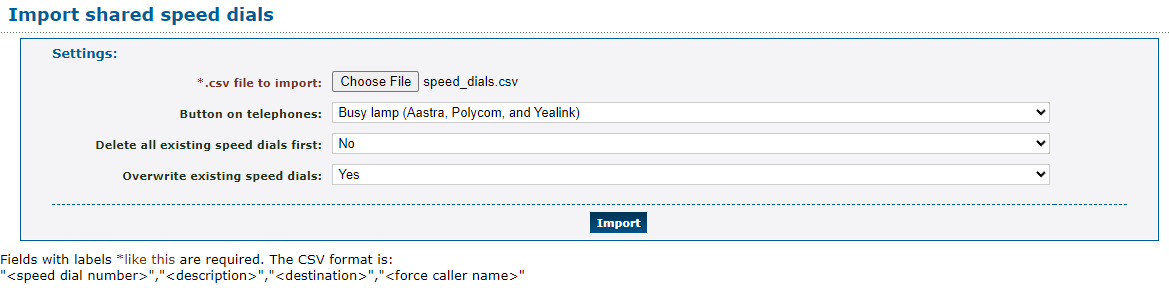
| Option | Description |
|---|---|
| Button on telephones | Use the dropdown to select if this speed dial should be added as a button/option on your account's devices. Choose an option that is shown as an option for the specific brand your phone is made by (e.g., Aastra, Polycom, or Yealink). 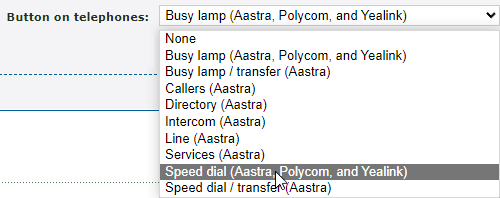
|
| Delete all existing speed dials first | If needed, you can delete the existing speed dials before adding the speed dials set up through the spreadsheet, |
| Overwrite existing speed dials | If you have edited any existing speed dials using the spreadsheet, select Yes to make sure that the speed dials are overwritten to match what is set in the spreadsheet. |
- When ready, click the Import button.
✔ You should see a confirmation message stating that speed dials have been imported.

Any changes and additions made in the spreadsheet should now be shown in the list of speed dials.