Android - Call History in the SpectrumVoIP Stratus App
Discover how you can view and manage your Call History using the SpectrumVoIP Stratus App.
Table of Contents
Manage Your Call History
The History  tab records all the call logs from most recent to earliest. The call logs display the contact name or phone number, the call type, and the time of the call.
tab records all the call logs from most recent to earliest. The call logs display the contact name or phone number, the call type, and the time of the call.
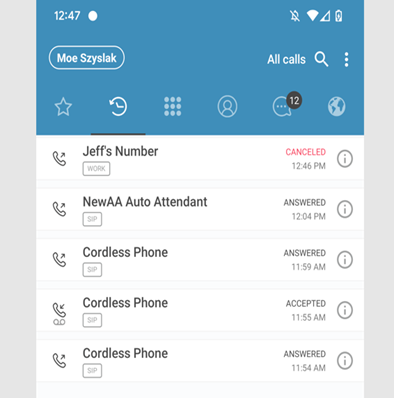
- The number in the grey dot on the History
 tab represents the number of missed calls.
tab represents the number of missed calls. - Touch the Information
 icon to learn more details about the call.
icon to learn more details about the call. - Touch All calls to select how to filter calls.
- Touch the Search
 icon to find a specific call log entry.
icon to find a specific call log entry. - Tap
 to view different settings and options.
to view different settings and options. - Tap on the call logs to make calls.
Call History Icons
The call log icons indicate the types of calls and the availability of call recording.
| Icons | Indication |
|---|---|
 |
Received incoming call. |
 |
Outgoing call. |
 |
Call recording available. |
 |
Call recording in an incoming call. |
 |
Call recording in an outgoing call. |
Filter Your Call Logs
Filter the call logs in the History  tab to show missed or recorded calls only as needed.
tab to show missed or recorded calls only as needed.
● All calls - Restores displaying all the calls.
● Missed calls - Displays missed calls only.
● Recording calls - Displays recorded calls only.
Use the Search  icon to find a specific call log entry.
icon to find a specific call log entry.
- To filter a call from a contact, type the name in the Search input field.
- To use voice to search for a contact, tap the
 icon and then say the name.
icon and then say the name.
Delete Call History Entries
The users can choose to delete specific calls or all in the History  tab.
tab.
-
Deleting call log entries:
- Touch
 → Edit mode.
→ Edit mode. - Tap a call log entry.
- If needed, tap more call log entries.
- Touch Delete
 .
.
- Touch
-
Deleting all call logs:
- Touch
 → Clear call history.
→ Clear call history. - Touch OK.
- Touch
-
Deleting message(s) in a conversation:
- Touch the Information
 icon on a call log entry.
icon on a call log entry. - Touch
 → Edit.
→ Edit. - Tap a call log entry.
- Touch Delete
 .
. - Repeat steps 3 to 4 to delete another entry.
- Touch the Information
Save Phone Numbers from the Call History to Your Contacts
After handling a call with a new caller, you can save their number to your Address Book.
- Visit the History
 tab.
tab. - Touch the Information
 icon beside the new phone number.
icon beside the new phone number. - Tap the Add Contact
 icon.
icon. - Follow the instructions on the screen to save the number in a new contact or an existing contact.
Other Call History Operations
By pressing and holding a call log in the History tab, the users can reach out to the previous call participants via call or messaging.
- Auto call - Makes a video call if the Start Video Automatically setting is enabled. Or else, tapping this option initiates an audio call.
- Call - Makes an audio call.
- GSM call - Makes Global System for Mobile communications (GSM) call, which is a call using the cellular network.
- Send a Message - Sends messages.
-
Copy Number - Copies the phone number.