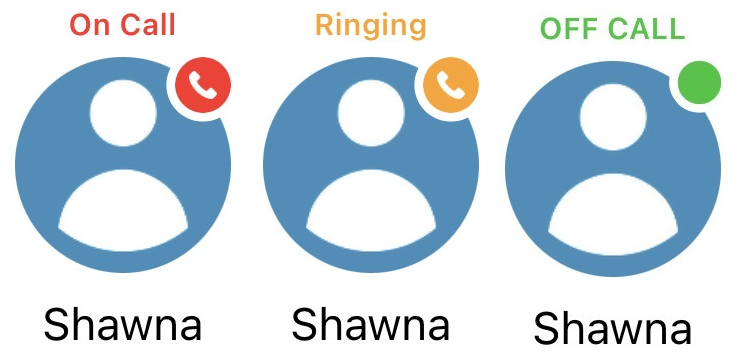Android - Use Quick Dials in the SpectrumVoIP Stratus App
Discover how you can create and use Quick Dials to easily contact your coworkers and other associates.
Table of Contents
What Are Quick Dials?
Quick dials act as a shortcut or speed dial for quickly contacting other people. A tap on a quick dial places the call instantly. These quick dials can also be used for other functions like transferring.
View Your Quick Dials
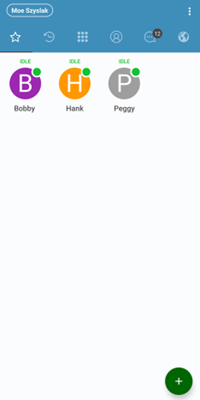
To view your Quick Dials, navigate to the Quickdials  tab of the app.
tab of the app.
In the Quick Dials  tab, touch and then select List or Grid depending on the layout preference to display the quick dials.
tab, touch and then select List or Grid depending on the layout preference to display the quick dials.
- List - The quick dials list vertically.
- Grid - The quick dials are displayed in rows and columns.
Add Quick Dials
On your Stratus app, you can create quick dials in three ways:
- Using a blank quick dial form.
- Using existing contacts.
- Importing favorite contacts from your device.
Create a New Quick Dial
To create a quick dial from scratch…
- Open the Quick Dials
 tab.
tab. - Touch the Add New
 button.
button.✔ A blank quick dial form will appear.
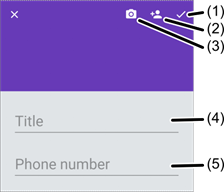
- In the Title field, fill in the quick dial's name.
- Use the Phone number field to type in the extension or phone number that will be dialed.
- If needed, tap the Camera
 button to take or assign an image to the quick dial.
button to take or assign an image to the quick dial. - Tap the Complete ✓ icon.
Use a Contact to Create a Quick Dial
If there you already have a contact for the person that a quick dial will be made for, it can be selected and used.
To use an existing contact for the quick dial:
- Open the Quick Dials
 tab.
tab. - Touch the Add New
 button.
button. - In the quick dial form, tap the Add Contact
 icon.
icon. - Select the contact to use in the quick dial.
- If needed, touch the Camera
 button to take or assign an image to the quick dial.
button to take or assign an image to the quick dial. - Tap the Complete ✓ icon.
Import Favorite Contacts
Copy some of your favorite contacts from your mobile device onto your Stratus App. To do so…
- Open the Quick Dials
 tab.
tab. - Tap
 .
. - Touch Import favorite.
- Select the contacts to have copied over to the app.
Delete Quick Dials
If your Quick Dials page is getting too cluttered, old quick dials can be cleared out.
To do so…
- Open the Quick Dials
 tab.
tab. - Touch
 → Edit mode.
→ Edit mode. - Tap Delete X on the quick dial's icon.
✔ A confirmation message saying “Quick dial entry deleted” will display with an UNDO option.
- If needed, tap UNDO to cancel deleting the quick dial.
Use Quick Dials
When there are Quick Dials created, you have the option to check a user's status and place calls to them in an instant.
To place a call to one of your quick dials, tap on the specific quick dial you want to call.
Check a User's Status
If a quick dial has been set up using an extension number, or a quick dial using a phone number with the Busy Lamp Field option enabled, you will be able to check that person's status before placing a call.