Text Notifications for Voicemails
Discover how to set up text notifications for your voicemails, allowing you to receive instant alerts whenever you receive a new voice message.
Table of Contents
Note: If you would like help enabling text notifications for voicemails, feel free to contact our technical support team.
Enable Text Notifications for Voicemails
The Stratus Web Portal allows users to have email notifications sent to the user when a voicemail arrives in their inbox. Having a text message sent instead of, or in addition to, an email is also an option.
DANGER: If you receive a high number of voicemail messages, you could find your domain blocked within a very short period of time.
Mobile carriers have every incentive to limit this type of communication and they can do so at their own discretion. If they think you are spamming or getting too much use out of this texting loophole, they will not hesitate to throttle your traffic or block your messages entirely.
Message and data rates apply. Text message and data fees that you as the consumer pay apply to the automated text messages that you are opting in to receive. Contact your SMS provider to review any limitations on your SMS rates.
To set up text message voicemail notifications for a user…
- Navigate to the Users page of the portal.

-
Search and select the user that needs this change.
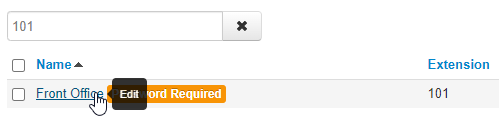
- In the Change Account Security section of the Profile tab, type in your phone number as an email according to how your carrier

Common Carriers and Email Syntax for SMS
Several cellular carriers that have email syntaxes utilized for sending SMS text messages via an email address.
– T-Mobile – number@tmomail.net
– Virgin Mobile – number@vmobl.com
– AT&T – number@txt.att.net
– Sprint – number@messaging.sprintpcs.com
– Verizon – number@vtext.com
– Tracfone – number@mmst5.tracfone.com
– Ting – number@message.ting.com
– Boost Mobile – number@myboostmobile.com
– U.S. Cellular – number@email.uscc.net
– Metro PCS – number@mymetropcs.comQuick Tip: If you would like an email in addition to a text message, click the Add another email icon
 and type in an email address.
and type in an email address.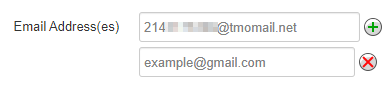
- Click the Save button.
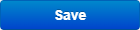
- Visit the Voicemail tab.

- In the Notifications section, select Receive an email for new voicemail.
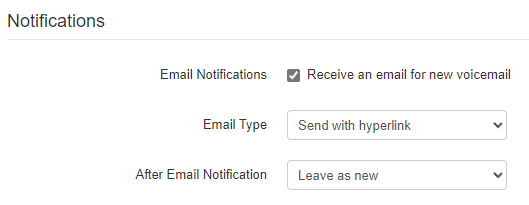
- Use the Email Type drop-down to select Send with attachment.
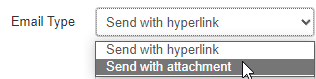
- Use the After Email Notification drop-down to select where the voicemail should be stored in the user's voicemailbox.
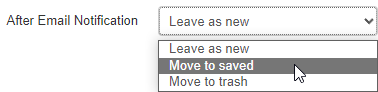
WARNING: Selecting Move to trash may cause issues with receiving an attached audio file of the voicemail through text messages.
- Click the Save button.
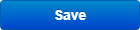
Text Layout
Now when a voicemail is left for the user's extension, a text message will be sent as well.
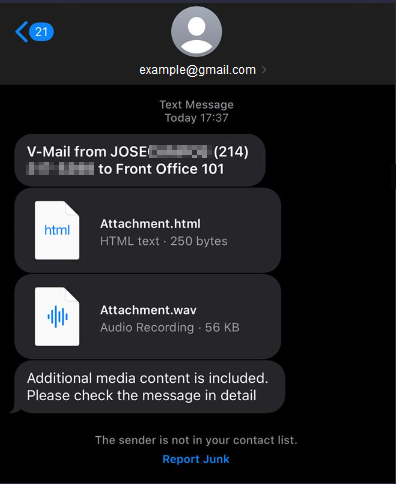
These text messages will contain information about the voicemail, including the FROM name of the caller and the caller's phone number. An audio file will also be attached if you select Send with attachment as your Email Type.
NOTE: Depending on your carrier, the content and appearance of this text message may differ.