Push Call Recordings to a Virtual Drive
Discover how you can prepare to have call recordings pushed to your virtual drive with the assistance of a SpectrumVoIP technical support analyst.
Table of Contents
Overview
Call recordings can be pushed to your cloud storage service nightly.
- Recordings of calls from before the set-up date are not guaranteed.
- Recordings from All Calls made will be pushed to the specified server. We are not able to pick and choose which recordings to transfer.
- Recordings are only able to be pushed Daily. Not monthly or weekly.
✔ The pushed call recordings include all call records from that day with a .csv file that includes all CDRs for that day.
RClone Solutions Available
RClone solutions exist for the following File Services:
- 1Fichier
- Alibaba Cloud (Aliyun) Object Storage System (OSS)
- Amazon Drive (See note)
- Amazon S3
- Backblaze B2
- Box (no longer supported due to an issue with Box's keys authentication token refresh times)
- Ceph
- Citrix ShareFile
- C14
- DigitalOcean Spaces
- Dreamhost
- Dropbox
- FTP
- Google Cloud Storage
- Google Drive
- Google Photos
- HTTP
- Hubic
- Jottacloud
- IBM COS S3
- Koofr
- Mail.ru Cloud
- Memset Memstore
- Mega
- Memory
- Microsoft Azure Blob Storage
- Microsoft OneDrive
- Minio
- Nextcloud
- OVH
- OpenDrive
- OpenStack Swift
- Oracle Cloud Storage
- ownCloud
- pCloud
- premiumize.me
- put.io
- QingStor
- Rackspace Cloud Files
- rsync.net
- Scaleway
- Seafile
- SFTP
- StackPath
- SugarSync
- Tardigrade
- Tencent Cloud Object Storage (COS)
- Wasabi
- WebDAV
- Yandex Disk
Note: This list is derived from the RClone website here: https://rclone.org/
SpectrumVoIP uses RClone and custom scripts to place recordings into cloud storage.
Implementation
WARNING: SpectrumVoIP recommends that you use an FTP server, SFTP server, or Amazon S3 Bucket for recording backups. SpectrumVoIP is also providing backups to Dropbox and Google Drive.
Manual Set-Up
Each cloud service requires differing credentials (i.e. passwords and usernames) and parameters necessary for configuring backups.
For most other services, the storage drive is 'cloud hosted' and has some sort of web-based log in, such as Google Drive, OneDrive, DropBox, etc. For web-based cloud storage services, SpectrumVoIP will need to host a remote desktop session with you or another user on a computer will allow you to access the storage drive.
✔ Our most commonly used remote desktop service is QuickAssist from Microsoft. AnyDesk is another free remote desktop software that SpectrumVoIP often uses to interact with customer's local network with the permission of the customer.
During the remote desktop session, a SpectrumVoIP technician will download the RClone client onto that computer and run the program to initiate the link between SpectrumVoIP and your web-based storage drive.
Note: GoogleDrive, OneDrive, and Dropbox are all drives that are easy and reliable to implement.
For all others, there may be some 'on-the-phone troubleshooting' required to ensure the connection is working.
During this process, you will need to allow permissions for RClone to be able to access your storage drive. This requires you to log into your drive with your login credentials (This is why a remote desktop session is required).
WARNING: Please note that not all cloud storage drives are the same. In some case user permissions may need to be adjusted to allow for RClone to be able to push recordings to your virtual drive.
After the link is initiated and the SpectrumVoIP technical support analyst has ended the remote desktop session, you can remove the RClone program from your computer as it is not required to be installed for the recordings to be pushed.
Setting Up Using FTP and SFTP
For FTP and SFTP, SpectrumVoIP will only need the following listed information from you. Using this method, a remote desktop session is not required.
FTP
- Server URI (such as ftp.domain.com or IP address)
- port (default is 21 for FTP)
- destination folder (optional)
- username
- password
- Point of Contact's Email:
SFTP
- Server URI (such as ftp.domain.com or IP address)
- port (default is 22 for SFTP)
- destination folder (optional)
- username
- password
- Point of Contact's Email:
NOTE: For the username and password, you should provide the SpectrumVoIP technician with a specific set of SpectrumVoIP log in credentials.
How Recording Pushes Work
Call recordings will be pushed daily to the customer's storage drive. These are pre-determined times on a daily schedule. The files that get pushed will contain recordings and logs from the previous day's recording (not the past 24 hours).
For Example…
If you wish to have your recordings pushed at 11am each day, then you will receive the previous day's recordings at 11am each day. The recordings that you receive on Wednesday at 11am will be all calls from Tuesday (12am to 11:59pm).
Customers will receive two files daily to a folder that SpectrumVoIP will generate on the Root of the drive:
- A ZIP Folder containing all of the call recordings in .wav file format
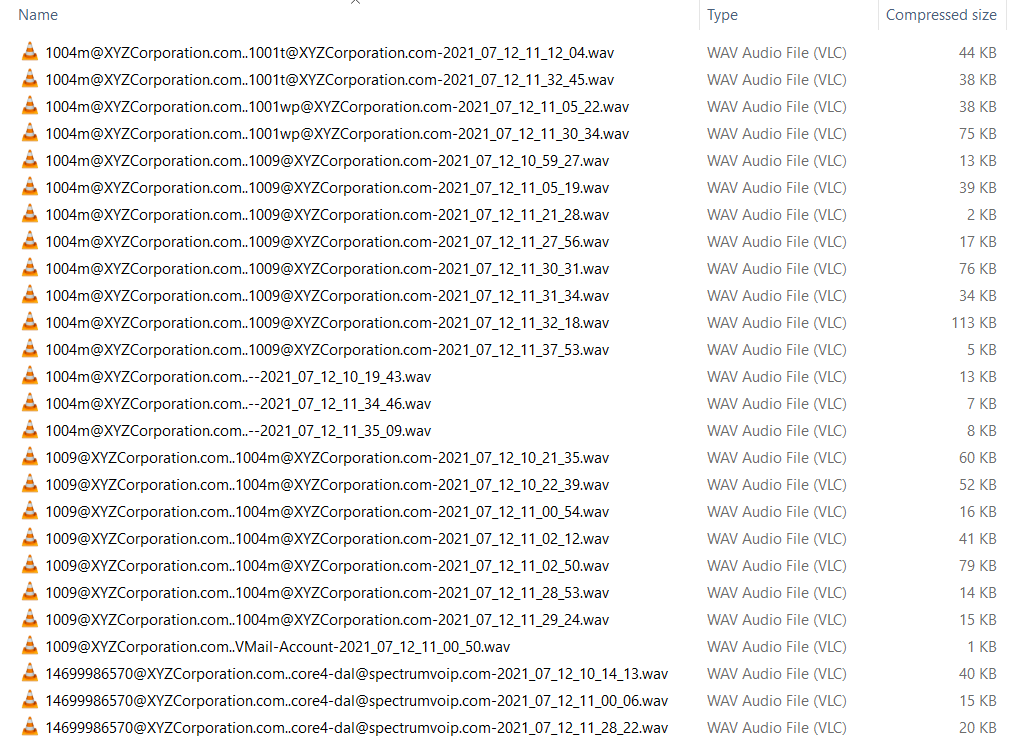
-
A .csv file with the CDR (call log) data. The last column in the .csv file contains the file name of the .wav file for that call.
- If you don't see a file name for a phone call, it most likely means there was no recording because it was a system function call (like de/activating DND, or logging in and out of call queues) or zero second calls.
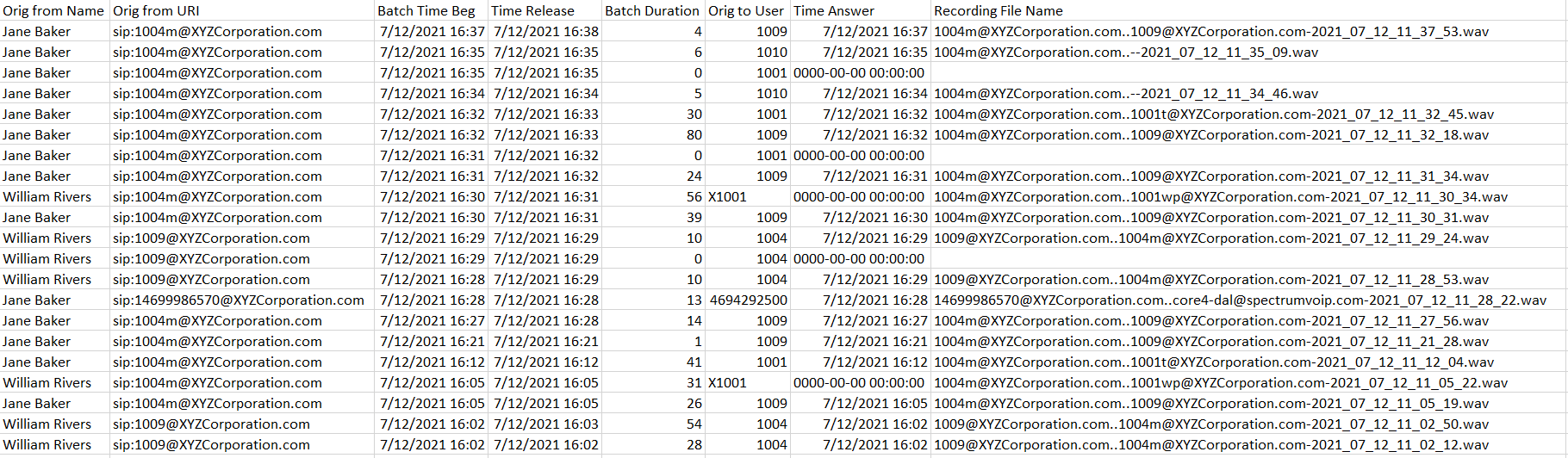
- If you don't see a file name for a phone call, it most likely means there was no recording because it was a system function call (like de/activating DND, or logging in and out of call queues) or zero second calls.
Whitelisting IPs
If a customer needs to whitelist specific IP ranges for SpectrumVoIP recording pushes, have the following IP address whitelisted:
199.71.209.0/24