Stratus – Dial-By-Name Directory
Table of Contents
Dial-By-Name Directory
The Dial-By-Name Directory feature allows callers to contact employees by knowing their names. The directory is set up through the Stratus Web Portal and can include the first or last names of all employees.
When the caller specified the first or last name of the person they are trying to reach, the directory confirms the name and connects the caller to that person automatically.
By default, the dial-by-name directory searches by Last Name.
If you would like the Dial-by-Name Directory to search by first name instead, please reach out to a SpectrumVoIP Technical Support representative to assist in making this change.
The Dial-By-Name Directory uses number inputs to search for names. Most desk phones will have the letters associated with each number on the buttons, however not all will.
Please use this guide to assist if you are unsure which number input you should use to search for a name:
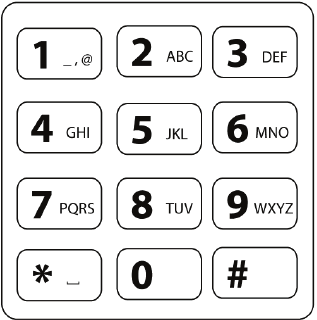
Examples:
“JAN” = 5-2-6
“TOM” = 8-6-8
Requirements for Set Up
Auto Attendant Option
Dial-By-Name Directory is a destination option that is selectable only on Auto Attendants.
In the Auto Attendant editing menu, click on the dial pad number option number you would like to be for the Dial-By-Name Directory. Select the Dial-by-Name Directory option.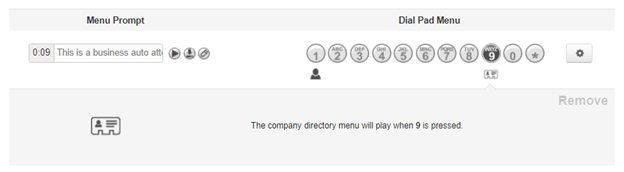
User’s Settings
- Confirm the first name and last name of each user that you wish to be included in the Dial-By-Name Directory.
- The Dial-By-Name Directory will reference the User’s first and last name from the Stratus Web Portal.
- The names can be found and edited by each user under their profile settings.
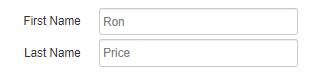
- Confirm that the ‘Announce in Audio Directory’ option is Checked for each user that you wish to be included in the Dial-By-Name Directory.
This option can also be found and edited by each user under their profile settings.
- Confirm or edit the ‘Recorded Name’. This is the name that will be played to the caller to correctly identify the destination in the Dial-By-Name Directory.
This option can be configured under the Voicemail options for each user.- In the Stratus Web Portal, Office Managers can select the User, then go to their voicemail options to adjust the Recorded Name.
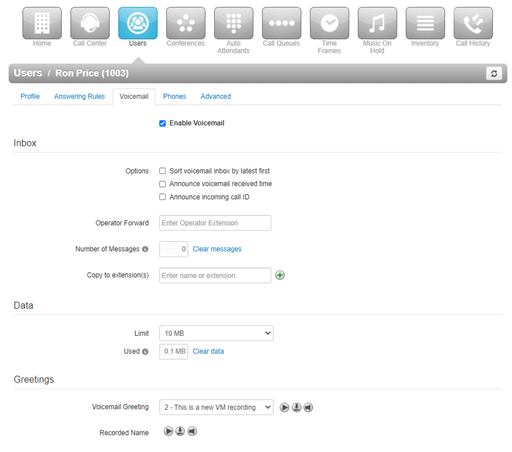
- From the phone, users can access their voicemail settings by pressing the Message button on their phone. They can also dial in to 5001.
- After entering their PIN, they can select option 5 for settings, then option 2 to record their name.
- In the Stratus Web Portal, Office Managers can select the User, then go to their voicemail options to adjust the Recorded Name.
Using the Dial-By-Name Directory
- When a caller selects the option for the Dial-By-Name Directory from the Auto Attendant, they will hear the following message: “Welcome to the company directory. Please dial the first three digits of the last name of the person you wish to reach.”
- The caller will attempt to use their dial pad to enter in the name of the person they are trying to reach.
- If no match is found, they will receive the message saying, “no match found, please try again”. And then the caller will be prompted to enter 3 digits again.
- If a match is found, the caller will receive the message “[RECORDED NAME]. dial one” and more if more than one name matches the 3 digits dialed.
- If the caller would like to try another search, they will hear the message “To enter another name, dial 9”. If they press 9, the caller will be prompted to enter 3 digits again.