Basic Features for Grandstream Desk Phones
Discover the essential features and functions offered by Grandstream desk phones.
Table of Contents
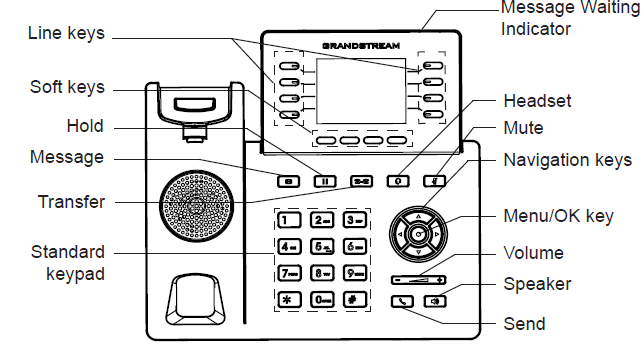
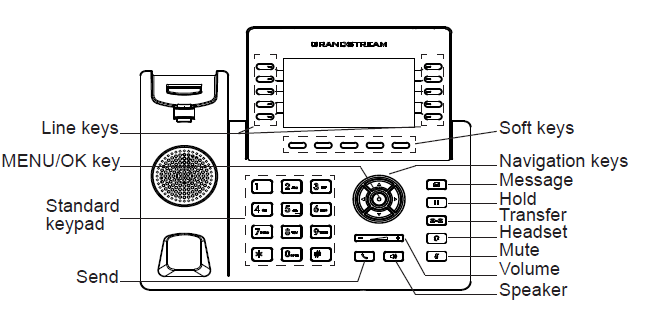
Place a Call
You can do one of the following to start a call:
- Start dialing the number you want to call using the keypad.
- Pick up the handset to enter the Dial screen.
- Press the Speakerphone
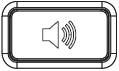 button to enter the Dial screen.
button to enter the Dial screen. - Press the Headset
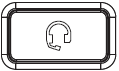 button to enter the Dialing screen.
button to enter the Dialing screen. - If there is a Missed Call notification, press the CallReturn softkey to call them back.
- Press the History button or softkey to find a previous caller to talk to.
- Press the Redial softkey to call the last person you dialed.
- Press the confirmation button and select Contacts to call a contact you have created,
Incoming Calls
When your Grandstream desk phone received an incoming call, you will be able to view the caller's information and use the softkeys to respond to the call. You can either answer the call, reject the call, forward the call to a different person, or let the call continue to ring until it is rejected.

Answer Calls
When there is an incoming call for your phone, there are multiple ways to answer:
- Take the handset off the hook by picking it up.
- Press the Answer softkey that appears when the phone is ringing.

Quick Tip: Doing so with the handset on the hook will start the call on speakerphone. Pick up the handset to move the call off speakerphone.
If you are already on a call, you can press the Answer softkey that appears to answer the second call. Doing so will place the original caller on hold automatically.
- Press the Headset button to answer the call on a connected headset.
- Press the Speaker button to answer the call on speakerphone.
If you are already on a call, a RINGING message will appear that shows the caller ID of the additional caller. You can press the Answer softkey to answer this call, which will put the first caller on hold automatically.
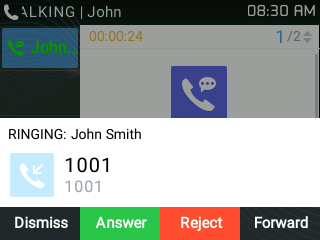
If you do not want to answer or reject the call, you can press the Dismiss softkey to return to the view of your current call.
You can also Reject the call, Forward the call to a different extension number or phone number.
Forward a Ringing Call
While a call is ringing your phone, you can do the following to forward the call to another user or a telephone number:
- Press the Forward softkey.

- In the Forward Line 1 Calling box, enter the extension number or phone number that should receive the forwarded call.

- Press the SEND softkey.

Hold and Resume Calls
You can place an active call on hold and resume the call when you are ready. When you place a call on hold, the caller will be listening to music until their call is resumed.
Place an Active Call on Hold
While speaking with someone, you can place their call on hold by pressing the Hold button. A call that is on hold will be indicated with a blinking green light next to their call.

Any time you initiate an action (e.g., transferring or conferencing), the call you were on before will automatically be put on hold.
Swap Between Held Calls
While handling multiple calls or starting a transfer, you may need to swap to another call. To swap between held calls…
-
Put the current caller on hold.

- Press the Up or Down navigational buttons to select a different held call.
- Press the Resume softkey or the Hold button.

Resume a Call That is on Hold
If you are ready to begin speaking with a caller you placed on hold, you can resume that call by pressing the Resume softkey.
If you have multiple calls on hold, you can do the following to resume one of the calls:
- Use the Up and Down navigational buttons to select a call on hold.
- Press the Resume softkey or the Hold button.

Park and Retrieve Calls
When calls are placed on hold, the caller is kept on one of your desk phone's lines so that you can resume and handle the call when you are ready. As an alternative, you can park the call. Parking a call allows other users to pick up and handle the call.
Dynamic Parking
With dynamic parking, you can let the system choose a park to park the call in for you. To park an active call dynamically, dial *** during your call.

The phone will place the call on the 1st available park and announce which park the call was forwarded to. After hearing the destination, you can hang up your call.
Static Parking
With static parking, you can choose the park that you want the call to wait in. To statically park a call, press the Park button where you would like to park the call.

While a caller is parked, they will listen to your music on hold until their call is retrieved.
Retrieve a Call
When a call had been parked, the light next to the park key will be red to show there is a call waiting. The key will also switch between showing the park's name or extension number and the contact number of the person parked.

Calls can be retrieved on any phone by pressing the corresponding Park 1, Park 2, or Park 3 keys. Alternatively, you can call the parks' extension numbers (Park 1 = 701, Park 2 = 702, and Park 3 = 703).
Transfer Calls
While handling a call, it may be necessary to pass the phone call along to a user, call queue, or an external phone number. This can be done through transferring.
While handling a call on your Grandstream desk phone, there are three different types of transfer that can be utilized depending on how exactly the call needs to be transferred and handled:
- Blind Transfer - Transfer a call directly to another person without talking to that second person. This is method of transferring is also referred to as a “cold” or "unassisted" transfer.
- Attended Transfer - Speak with the person being transferred to before completely transferring the call. This method of transferring is also referred to as a “warm” or “assisted” transfer.
- Voicemail Transfer - Transfer a caller directly to a general mailbox or the voicemailbox of another user.
Use the module below to view step-by-step instructions about how you can perform these different transfers:
Blind Transfer
When you use a blind transfer, you transfer a call without speaking to the party that the call will be transferred to. The person receiving the transfer will need to answer the transferred call.
To perform a blind transfer…
1. While on an active call, press the Transfer button or softkey.

Note: The caller will be placed on hold automatically where they will listen to music on hold.
2. On the Dial screen, do one of the following:

• Dial the extension or phone number you want to send the call to.
• Press the speed dial or BLF button of the person that should receive the transfer.
3. Press the BlindTrnf softkey to complete the transfer.
Attended Transfer
Perform an attended transfer if you want to talk to the person receiving the transfer. This can be a great way to check that the person being transferred to is actually ready to receive a transfer. If the second person answers your call and an attended transfer is completed, the caller will be directly connected to the second person without the need for them to answer the call.
Quick Tip: If you decide you do not want to talk to the person you are transferring to, you can perform a semi-attended transfer. To do so, you can press the Transfer button or softkey while the call is still ringing.
1. While on an active call, press the Transfer key.

Note: The caller will be placed on hold automatically where they will listen to music on hold.
2. On the Dial screen, do one of the following:

• Dial the extension or phone number you want to send the call to.
• Press the speed dial or BLF button of the person that should receive the transfer.
3. Press the AttTrnf softkey.

4. Wait for the second person to answer and talk to them as needed.

5. Press the Transfer key again to complete the transfer.

Transfer to Voicemail
In some instances, a caller may need to reach out to a user that is not able to accept a transfer at the moment. If this is the case, the caller can instead be transferred to a user's voicemailbox to leave a message.
To transfer a caller to a user's voicemailbox…
1. While on an active call, press the Transfer button or softkey.

Note: The caller will be placed on hold automatically where they will listen to music on hold.
2. On the Dial screen, do one of the following:

• Dial 03 and the mailbox's extension number.
• Dial 03 and press the BLF button of a coworker.
For example… To transfer the caller to the mailbox of user 100, dial 03100. To transfer the caller to general mailbox 500, dial 03500.
3. To complete the transfer, press the BlindTrnf softkey.

Conference Calling
While talking with someone, it may be imperative to add an additional person to your call. This can be done through a conference call.
NOTE: Grandstream GRP2615 phones support 3-way conferencing.
Grandstream GRP2624 phones can support 5-way conferencing.
Start a Conference Call
To initiate a conference call on your Grandstream phone…
- While on an active call, press the ConfCall softkey.

- On the Dial screen, do one of the following:

- Dial the extension number or phone number of the person to add to the call.
- Press the speed dial or BLF button of the person to be added.
- Once the second person answers, talk to them as needed.
- When the call is ready to be merged, press the ConfCall softkey a second time.


Manage a Conference Call
Once a conference call has started, you can manage the call and its participants. Depending on the model of phone you are using, the options you see will differ. Use the modules below to learn more about managing a conference call using your specific Grandstream phone model.
For GRP2624 Phones
While in a conference call with multiple people, you can view the participants of the call and use the softkeys to interact in the call.
.bmp)
Add Another Participant
Grandstream GRP2624 phones can support 5-way conferencing. Once you start a conference call, you can add 2 more participants to the call.
To add an additional participant to an active conference call…
1. Press the ConfCall softkey. 
2. On the dial screen, dial the new participant's extension or phone number. .bmp)
3. Once the person answers, press the … softkey and the 1 button to select ConfCall.
✔ You should see the new participant added to the conference call.

Extra Conference Options
When you press the … softkey in an active call, you will see the following extra options for managing the conference call:
1. Kick - Remove a participant from the conference call.
2. NewCall - Place the conference call on hold and start a separate call outside of the conference.
3. Hold - Place all participants in the conference call on hold.
4. Split - Place all participants on hold and move them into their own separate calls.
5. Mute - Mute your microphone in the call so that participants cannot hear you.
1 Kick
To kick a participant from the conference call…
1. Press the … softkey and the 1 button on the dial pad. 
2. In the Kick menu, use the left and right navigation buttons to select the user to kick from the call..bmp)
3. Once you are ready, press the Submit softkey or the OK button.
✔ You should now see the participant missing from the call.
.bmp)
2 NewCall
Sometimes you may need to call another person outside of the active conference call. To start a new call separate from the conference…
1. Press the … softkey and the 2 button.
2. On the Dialing screen, dial the extension number of phone number you wish to speak with separately. .bmp)
3. To return to the conference call, press the ReConf softkey. Doing so will show the conference call and place the other caller on hold. 
3 Hold
To place the whole conference call on hold, you can either press the Hold button or the … softkey and the 3 button to select Hold. 
Once the call is ready to be resumed, press the Hold button a second time or press the ReConf softkey.
4 Split
To split the conference call into separate calls for each participant…
1. Press the … softkey and the 4 button to select Split.
2. Press the OK button or the Submit softkey.
✔ You should now be talking to one participant while the other participants wait on hold on their own calls.
If you need to merge the calls together again, press the ConfCall softkey.
5 Mute
To mute yourself in the conference call, you can either press the Mute button or press the … softkey and the 5 button to select Mute.

✔ Once you are muted, the Mute button will light up red and a Mute icon will appear on the screen.

To unmute yourself in the call, press the Mute button again or press the … softkey and the 5 button again.
For GRP2615 Phones
While in a conference call with multiple people, you can view the participants of the call and use the softkeys to interact in the call.

To learn more about the different ways you can manage an active conference call using your GRP2615 phone, read the sections below.
Place a Separate Call
Sometimes it may be necessary to speak with a different person outside of the conference call. If you need to place a separate call to someone…
1. Press the NewCall softkey.
2. On the Dialing screen, dial the extension or phone number of the person.
.bmp)
3. Talk to the other person as needed.
4. If you need to return to the conference call, press the ReConf softkey.
Extra Conference Options
When you press the … softkey in an active call, you will see the following extra options for managing the conference call:

1. NewCall - Place the conference call on hold and start a separate call outside of the conference.
2. Hold - Place all participants in the conference call on hold.
3. Split - Place all participants on hold and move them into their own separate calls.
4. Mute - Mute your microphone in the call so that participants cannot hear you.
1 NewCall
Sometimes you may need to call another person outside of the active conference call. To start a new call separate from the conference…
1. Press the … softkey and the 1 button to select NewCall.
2. On the Dialing screen, dial the extension number of phone number you wish to speak with separately. .bmp)
3. To return to the conference call, press the ReConf softkey. Doing so will show the conference call and place the other caller on hold. 
2 Hold
To place the whole conference call on hold, you can either press the Hold button or the … softkey and the 2 button to select Hold.

Once the call is ready to be resumed, press the Hold button a second time or press the ReConf softkey.
3 Split
To split the conference call into separate calls for each participant…
1. Press the … softkey and the 3 button to select Split.

2. Press the OK button or the Submit softkey.
✔ You should now be talking to one participant while the other participants wait on hold on their own calls.

If you need to merge the calls together again, press the ConfCall softkey.
4 Mute
To mute yourself in the conference call, you can either press the Mute button or press the … softkey and the 4 button to select Mute.

✔ Once you are muted, the Mute button will light up red and a Mute icon will appear on the screen.

To unmute yourself in the call, press the Mute button again or press the … softkey and the 5 button again.
End a Conference Call
Once the group conversation is over, there are two ways you can handle disbanding the conference call: splitting or ending the call. You can also kick specific people from an active conference call.
End the Whole Call
To end the conference call for yourself and the participants, press the EndCall softkey or place the receiver on the hook. Doing so will completely disconnect the call for all participants, including yourself.
Split the Call
As an alternative to ending the call entirely, you can split the conference call into separate calls so that you can continue speaking with each participant individually.
For GRP2615 users, do the following to split a conference call:
1. Press the … softkey and the 3 button to select Split. 
2. Press the OK button or the Submit softkey.
For GRP2624 users, follow these steps to split a conference call…
1. Press the … softkey and the 4 button to select Split.
2. Press the OK button or the Submit softkey.
✔ Once you split a conference call, you should be speaking with one participant while the other(s) wait on hold.
If you need to merge the calls together again, press the ConfCall softkey.
Kick a Participant
If you do not want to end your conference call but you do need to remove a specific participant, you can kick that specific participant instead.
Use the modules below to explore how you can kick callers from a conference call using your specific phone model.
For GRP2624 Phones
To kick a participant from the conference call…
1. Press the … softkey and the 1 button on the dial pad. 
2. In the Kick menu, use the left and right navigation buttons to select the user to kick from the call..bmp)
3. Once you are ready, press the Submit softkey or the OK button.
✔ You should now see the participant missing from the call.
.bmp)
For GRP2615 Phones
If a participant no longer needs to be in the conference, you can remove that person from the call.
1. Press the press the Kick softkey.
2. In the Kick menu, use the left and right navigation buttons to select the user to kick from the call.
3. Once you are ready, press the Submit softkey or the OK button.
Check Voicemails
Over time, your voicemailbox may receive voicemails from customers and coworkers. With your Grandstream desk phone, you have a variety of ways that you can check voicemail messages for yourself and your coworkers:
- Press the Message
 button on your desk phone.
button on your desk phone. - Use the Messages option of the Main Menu.
- Dial a code to either call your own mailbox or the mailbox of another user.
Use the module below to explore these different methods for checking voicemails using your desk phone:
Message Button
On your desk phone, you can check your voicemail messages at any time.
1. Press the Message button on your phone.
Fun Fact: Pressing the Message button has the phone dial 5001. If you dial 5001 on a phone, it will direct you to the phone's extension number's mailbox.

2. Enter your voicemail PIN and press the # key.
✔ Once the voicemail menu accepts the PIN, the voicemail can be managed and adjusted using the Menu Options.
There will be audio prompts for you to navigate through the voicemail menu to check your voicemail messages and edit the voicemailbox's settings.
To learn more about the voicemail menu options available for voicemail management, feel free to check out this article.
Message Menu
To check the activity of your own mailbox using the Main Menu of your phone…
1. Press the OK button.
2. Select Messages → Voicemail.
3. Select Account 1 to access your own mailbox.
4. When prompted, enter your voicemail PIN and press the # key.
Dial a Code
You can dial a code to access your own mailbox so that you can check its messages and manage it using the menu options. The way to do this will depend on the platform you are using.
For Stratus Users
As a Stratus user, there are many default codes that you can dial to perform different actions. Three of these codes are:
1. 5001 - Call the mailbox assigned to the extension number of the phone you are dialing on.
2. 03 - Dial 03 and a user's extension number to call a specific user's mailbox.
3. 5000 - Call an automated menu that you can use to find a specific mailbox.
Use the module below to learn more about the differences between these codes and how they can be used:
The 5001 Code
When 5001 is dialed on a phone, you can call the voicemailbox of the extension number assigned to the phone you are dialing on.

Fun Fact: The way the Message button works is by automatically dialing 5001.
Once 5001 is dialed, you will be prompted to enter your voicemail PIN. Once your PIN is entered, you can check your voicemails or use the mailbox's menu options to manage your mailbox.
The 03 Code
One of the dialable codes that can be used on desk phones, the StratusHUB desktop app, and the Stratus mobile app is 03.
When 03 is dialed in front of an extension number, your call would be forwarded to that extension number's voicemailbox.

While the mailbox's greeting is playing, you can press star (*) to interrupt the greeting and enter the user's voicemail PIN.

For example… If a user needs to leave a voicemail for extension 100, they can dial 0-3-1-0-0 from their desk phone to be taken directly to x100's mailbox. They can wait for the greeting to stop playing to leave a message.
If a user needs to check extension 100's mailbox for them, they can dial 0-3-1-0-0. Once they hear the mailbox's greeting, they can press star (*) to interrupt the greeting and enter x100's voicemail PIN when prompted.
The 5000 Code
If you are a Stratus user, you can dial 5000 to access an automated menu that can route you to your own or another user's voicemailbox.
To access this menu…
1. Dial 5000 on a SpectrumVoIP phone.
2. When asked for an Account Number, dial your own or another user's extension number.
3. When prompted for a Password, dial the voicemail PIN and press #.
✔ From here, you can review the mailbox's voicemails and use the menu options to manage the mailbox's settings.
For Enswitch Users
If you are an ES user, you can dial another user's mailbox code to access that user's mailbox.
To do so…
1. Dial your or the other user's mailbox code on another SpectrumVoIP phone.
Quick Tip: Most accounts use 1+EXT (e.g., 1103 for dialing extension 103's mailbox) as the code for dialing into the mailboxes of other users.
Find Your Mailbox's Dialable Code
If you are not sure what your mailbox's feature code is, you can check this and the other feature codes you are set as the Owner for by logging into the ES web portal as a basic user.
To find your mailbox's feature code…
1. Log into the ES web portal.
2. Navigate to Features → Feature codes.
3. Take note of the Feature Code shown that is marked for your extension's Mailbox. 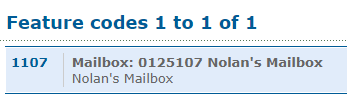
Reference the Feature Codes for Your Users as an Admin
Admins of the ES web portal can check the Feature Codes shown for all of their users using the web portal.
To check the feature codes for the whole account…
1. Log into the ES web portal.
2. Navigate to Features → Feature codes.
3. View and take note of the feature codes for your users.
4. If needed, click the Export as .csv button to download this list of feature codes as a spreadsheet that you can keep record of and share with your team.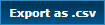
If you do not have access to the ES web portal, feel free to contact our technical support team to learn more about the dialable codes you can use. You can also read this article to learn how you can create a code for dialing a mailbox.
2. When you hear the mailbox's greeting, press *.
3. When asked for the Mailbox, dial the user's 7-digit extension number and press #.
4. When asked for your PIN, enter the mailbox's il PIN and press #.
✔ From here, you can review the mailbox's voicemails and use the menu options to manage the mailbox's settings.