Basic Options - Call Queues
Learn how to further customize and manage call queues by using the Basic section of the Edit Queue modal.
Table of Contents
Basic Settings
The basic section of the call queue settings allows users to name and select the extension number of a newly created call queue.
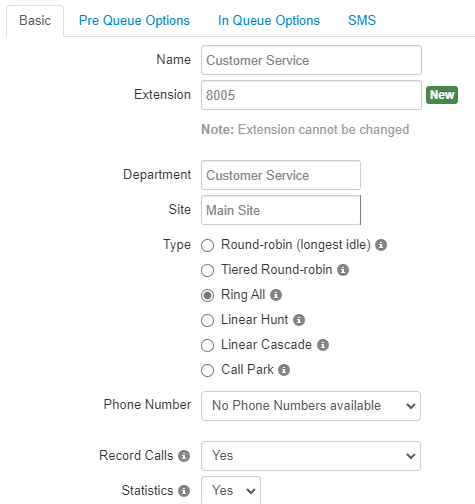
Name

The Name field can be used to name the newly created call queue.
WARNING: Avoid using special characters.
Extension
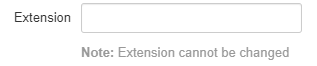
In the Extension box, type in the next available extension number to use for this queue.
Quick Tip: It is recommended to use an extension number in the 8000s.
DANGER: Please be sure to not use an extension number already in use by a different function or user.
Department and Site
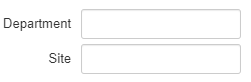
If necessary, a call queue can be sorted into a certain Department and Site.
✔ Doing this can be useful for call center environments that rely heavily on call reporting and statistics since using departments and sites can be helpful for filtering.
Call Queue Type
To select what kind of call queue this new queue will be, fill in the bubble for that queue type in the Type section:
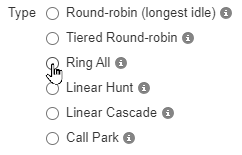
Note: After selecting the queue's Type, more settings will become available for adjustment in the Basic tab.
Extra Options
After selecting the Type for the call queue, the Basic tab will reveal extra options available for configuring the queue: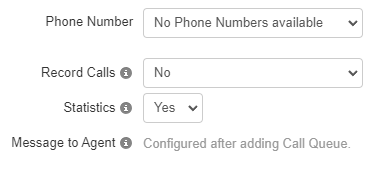
Call Queue Phone Number

Use the Phone Number dropdown box to select an available phone number to designate to the call queue.
When a call queue is saved with a number, Stratus will automatically route that phone number in the Inventory to route to the call queue.

- A Note will also be added for that phone number that states the number is being used for a call queue and the queue's type:
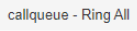
Record Queue Calls

Using the Record Calls option, you can toggle on/off a call queue's ability to record calls.
Note: By default, the recording feature will be set to No.
If the queue should have all calls recorded, use the Record Calls dropdown menu to select Yes. 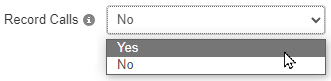
Statistics
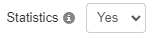
Using the Statistics option, you can toggle on/off the recording of call statistics for that particular call queue.
Note: To turn off statistics reporting for that queue, switch the Statistics option from Yes to No.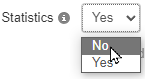
Message to Agent
When creating a new queue, a message will be in the place of the options for adding a message to agent:

Once the queue has been completely created, clicking the Edit  button will show an updated Basic Options tab that reveals the ways to add in a Message to Agent:
button will show an updated Basic Options tab that reveals the ways to add in a Message to Agent:
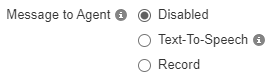
Quick Tip: The audio for the message to agent can be made using text-to-speech or Stratus' call to record feature.
Text-To-Speech
To add in an audio file for the Message to Agent to play, using text-to-speech can make the process quick and easy.
To do so, type in a message to played in the Message box and select the Voice that will read it.
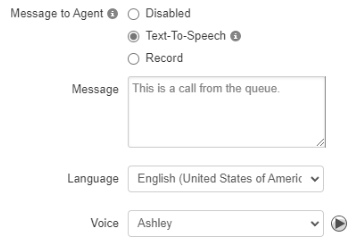
Quick Tip: To test out how the message will sound to agents in that queue, click the Play  icon.
icon.
Call to Record
Using the Record option, a call can be sent to an extension or 10-digit phone number for a user to record a message with.
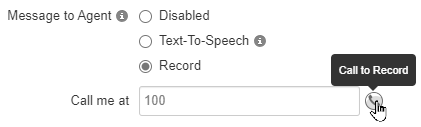
After clicking the Call to Record  button, follow the call's prompts to record the audio for the message to agent.
button, follow the call's prompts to record the audio for the message to agent.