Set All Devices for a User to Ring
Discover how to quickly set all of the devices of a user to ring simultaneously whenever incoming calls arrive.
By default, users will usually have their Default answering rule set to simultaneously ring their desk phone and any other devices registered to their extension number.

As an Admin Stratus user, you can adjust the answering rules of any user to ensure their devices are ringing simultaneously instead.
To do so…
- Navigate to the Users page.

- Use the search bar to find the extension number or name of the user needing their new device to ring.

- Click the Edit
 icon next to the user and select Answering Rules.
icon next to the user and select Answering Rules.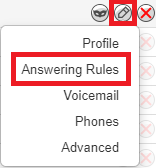
- Click the Edit
 icon next to user's main answering rule.
icon next to user's main answering rule.
Quick Tip: The main answering rule for most users is the Default rule.
- In the Edit Answering Rule menu, select Simultaneous ring, Include user's extension, and Ring all user's phones.

-
If the user would like a cellphone number or another user's extension number to ring alongside their phones, type the extension number or telephone number in the Extension, number or phone box.

Quick Tip: If they want this phone number to ring after a small delay, click the Ring Delay button
 and use the slider to select how long (in seconds) the system should wait before ringing the telephone number.
and use the slider to select how long (in seconds) the system should wait before ringing the telephone number.
5 seconds = 1 ring.
If you want the person answering the call to hear a confirmation message, select Answer confirmation for offnet numbers.

Click the Record icon
 to record a message to play to the person answering the call to help them identify the call as work-related.
to record a message to play to the person answering the call to help them identify the call as work-related.
- Click the Save button.

✔ Now all of the devices registered to that user should ring when their extension number is called, as long as the devices are registered.
