iOS - Call History in the SpectrumVoIP Stratus App
Discover how you can view and manage your Call History using the SpectrumVoIP Stratus App.
Table of Contents
Manage Your Call History
The History  (2) tab records all the call logs from most recent to earliest. The call logs display the contact name or phone number, the call type, and the time of the call.
(2) tab records all the call logs from most recent to earliest. The call logs display the contact name or phone number, the call type, and the time of the call.
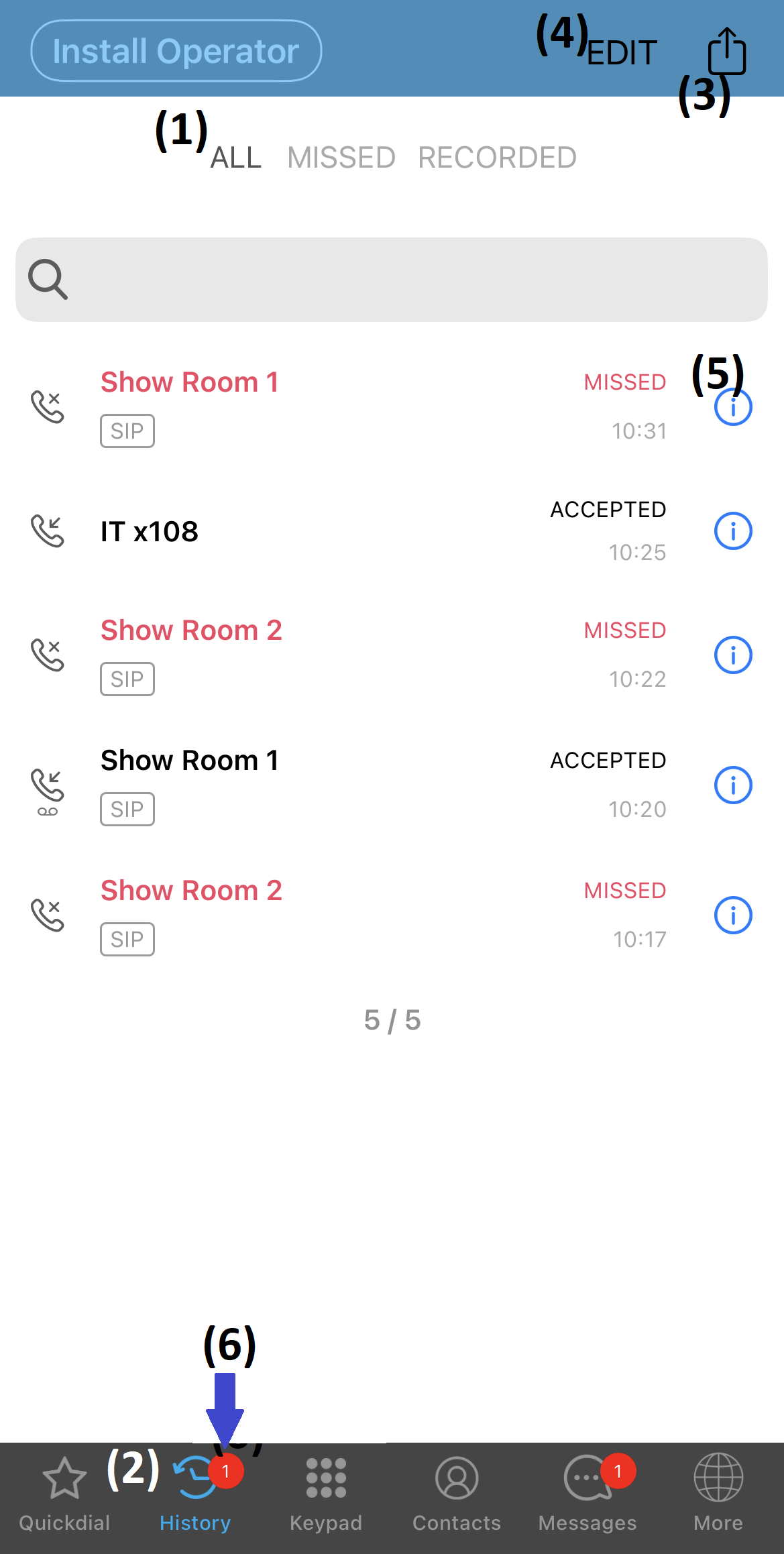
- The number in the red dot on the History
 (6) tab represents the number of missed calls.
(6) tab represents the number of missed calls. - Use the ALL, MISSED, or RECORDED filters (1) to show the desired call logs.
- Touch the Information
 (5) icon to learn more details about the call.
(5) icon to learn more details about the call. - Touch the Save
 (3) icon to export the call logs to a CSV document. The user can then send it to other users or save it on the mobile device.
(3) icon to export the call logs to a CSV document. The user can then send it to other users or save it on the mobile device. - Touch EDIT (4) to delete call logs.
- Tap on the call logs to make calls.
Call History Icons
The call log icons indicate the types of calls and the availability of call recording.
| Icons | Indication |
|---|---|
 |
Received incoming call. |
 |
Outgoing call. |
 |
Missed or rejected call. |
 |
Forwarded call. |
 |
Call recording available. |
 |
Call recording in an incoming call. |
 |
Call recording in an outgoing call. |
Filter Your Call Logs
Filter the call logs in the History  tab to show missed or recorded calls only as needed.
tab to show missed or recorded calls only as needed.
● ALL - Restores displaying all the calls.
● MISSED - Displays missed calls only.
● RECORDED - Displays recorded calls only.
Delete Call History Entries
The users can choose to delete specific calls or all in the History  tab.
tab.
-
Deleting call log entries:
- Touch EDIT.
- Tap a call log entry or more, if needed.
- Touch DELETE.
- Touch DONE.
-
Deleting all call logs:
- Touch EDIT.
- Touch DELETE CALL.
-
Deleting message(s) in a conversation:
- Touch the Information
 icon on a call log entry.
icon on a call log entry. - Touch EDIT.
- Tap
 beside a call log entry.
beside a call log entry. - Touch Delete
 .
. - Repeat steps 3 to 4 to delete another entry.
- Touch the Information
Save Phone Numbers from the Call History to Your Contacts
After receiving a call from a new phone number, the user can save that number to the address book.
- Touch the History
 tab.
tab. - Touch the Information
 icon beside the new phone number.
icon beside the new phone number.✔ The call details will display.
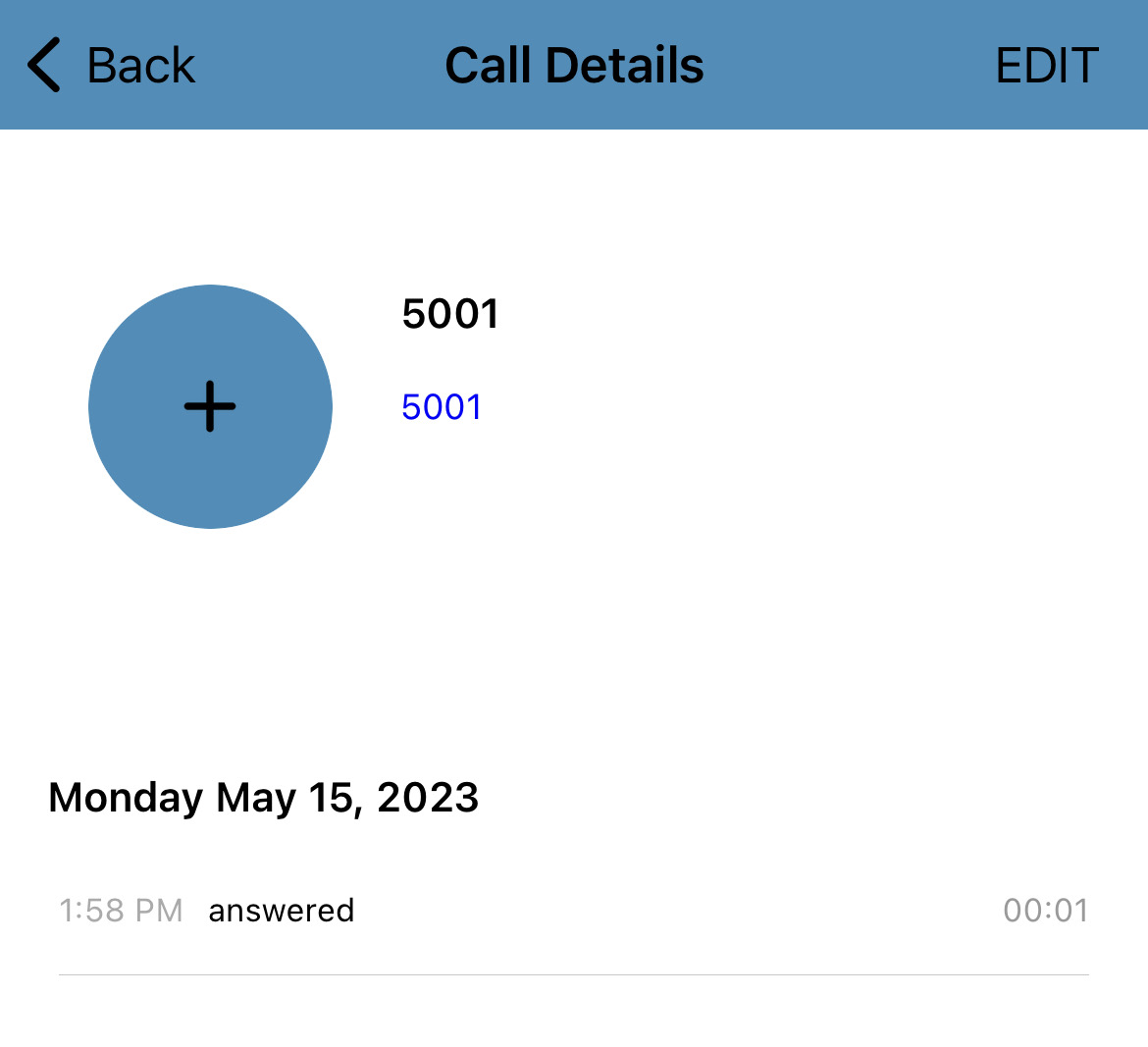
- Tap the Add
 icon.
icon. - Select Create New Contact or Add to Existing Contact.
- Follow the instruction on the screen to save the contact on the phone book.
Other Call History Operations
By pressing and holding a call log in the History  tab, the users can reach out to the previous call participants via call or messaging.
tab, the users can reach out to the previous call participants via call or messaging.
- Auto call - Makes a video call if the Start Video Automatically setting is enabled. Or else, tapping this option initiates an audio call.
- Call - Makes an audio call.
- GSM call - Makes Global System for Mobile communications (GSM) call, which is a call using the cellular network.
- Send a Message - Sends messages.
-
Copy Number - Copies the phone number.