The Answering Rules Page in Stratus
Discover how you can create Answering Rules that route calls based off of what time frame is active.
Table of Contents
What are Answering Rules?
As a basic Stratus user, you can create Answering Rules that are used to determine when and where a call should be routed/forwarded.
Quick Tip: When no answering rules are in effect, calls will ring your extension by default. This means that answering rules do not technically need to be set up in order for your phone to ring.
To look at your answering rules, you can visit the Answering Rules page.

On the Answering Rules page, you can…
- Create and edit answering rules.
- View and adjust your Default answering rule.
- Adjust how long calls will ring.
- Allow/block phone numbers from contacting you.
Add an Answering Rule
Creating additional answering rules allows you to specify where calls should go for different scenarios and events (e.g., separate call routing for weekends).
To create an answering rule that routes your calls during a specific time frame…
- Navigate to the Answering Rules page of your portal.
Quick Tip: If you are an Office Manager or Site Manager, you can edit a user's answering rules by finding the user in the User's page and going to the Answering Rules tab of their settings.

- Click the Add Rule button.

- In the Add an Answering Rule menu, use the Time Frame dropdown to select an existing time frame.
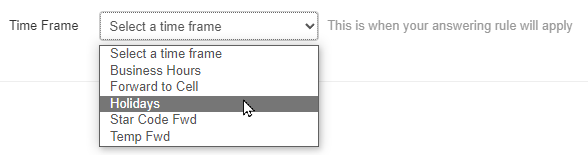
Quick Tip: A Time Frame is required in order for an answering rule to be created.
If you want to learn more about Time Frames and how you can create them, check out this guide.
- If you need this rule to be disabled for now, uncheck the Enabled checkbox.

- If needed, adjust the following settings:
-
Do not disturb - Send all calls to your voicemail or busy forward when this answering rule is active.
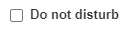
-
Call screening - Have callers say their name when they call to allow the call to be screened when answered.
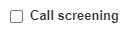
-
Do not disturb - Send all calls to your voicemail or busy forward when this answering rule is active.
- Use the module below to explore the three different sections you can use to route calls for your extension number:
Call Forwarding Rules
If you need to send your calls to a different destination (e.g., a phone number, a different user, etc.) you would use the Call Forwarding section to select where the calls will be forwarded.
Destination Options for Forwarding
When the destination field is being filled with text, Stratus will show possible destinations based on the input.

Destination Description User Forward calls to the user at the specified extension and follow their answering rules. Phone Bypass a user's answering rules and forward calls directly to the device associated with the specified user. Voicemail Forward calls to voicemailbox of this user. Queue Forward calls to a call queue associated with that extension. Auto Attendant Forward calls to an auto attendant associated with that extension number. Off-Net Number Forward calls to a 10-digit Phone Number, such as the phone number of a cellphone, answering service, etc. In the Call Forwarding section, you will see the following options for how to forward calls:
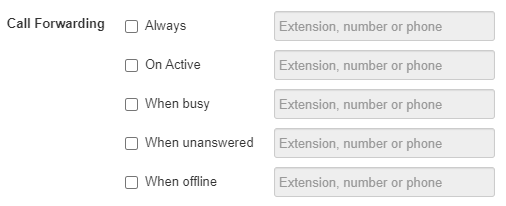
Option Description Always Send all calls to a phone number or the extension number of a user, call queue, auto attendant, or voicemailbox.
This is the most commonly selected forwarding option.On Active Forward calls to the destination if your phone is already on a call. When busy Forward a call to this destination if the reject button is pressed. When unanswered Forward a call to this destination if the call is not answered after your set Ring Timeout. When offline Automatically forward calls this destination when all devices registered to your extension (e.g., your desk phone, the Stratus mobile app, the StratusHUB desktop app, etc.) are offline or unregistered. Simultaneous Ring
With the Simultaneous Ring section, you can set multiple devices registered to your extension number to ring together for calls.
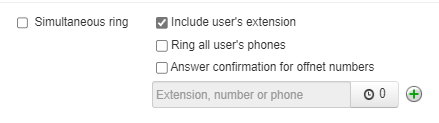
Option Description Include user’s extension Select this to ring your desk phone that uses your extension number. Ring all user’s phones Ring all devices registered to your extension number at the same time (i.e., mobile apps, softphones, and desk phones). Answer confirmation for Offnet Numbers When conducting a simring to a cell/landline, this feature ensures that the answering party is a person instead of voicemail by requesting the answering agent to press 1 to accept the call. Extension, number or phone Type the extension or phone number of another telephone you want to ring.
• To add additional phones to the simring, click the Add
 icon.
icon.• If there should be a delay before this destination rings, use the Ring Delay
 button to set how long the delay should last.
button to set how long the delay should last.Just Ring
If only your main desk phone should ring for calls, you can select Just ring user's extension.

- Click the Save button.

The Default Answering Rule
The Default answering rule is an answering rule that is created each time a user is created. By default, this rule is usually set to Simultaneously ring all of the your registered devices.
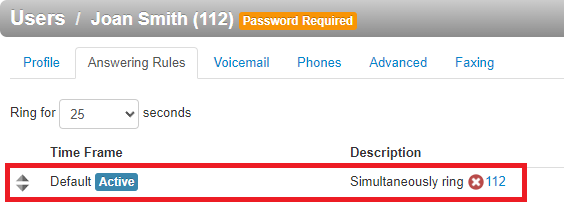
The Default answering rule acts as a “catch all” and stays active 24/7 unless there are answering rules above it that are active. Since this rule exists by default and is constantly active, it is usually used for routing After Hours calls, especially if there is a business hours answering rule that has been created.
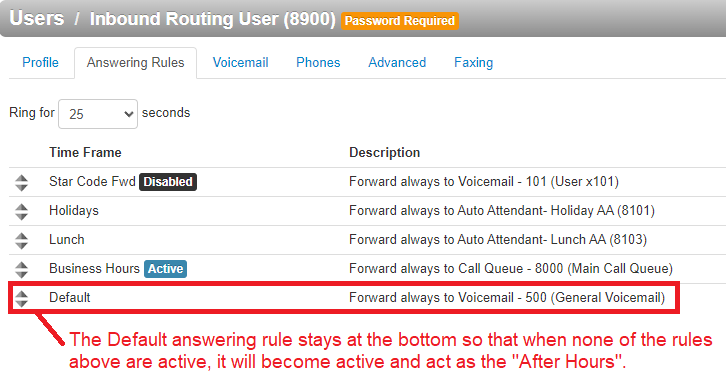
By clicking the Edit  icon next to the Default answering rule, you can adjust the destination for calls that are received while the Default answering rule is active.
icon next to the Default answering rule, you can adjust the destination for calls that are received while the Default answering rule is active.
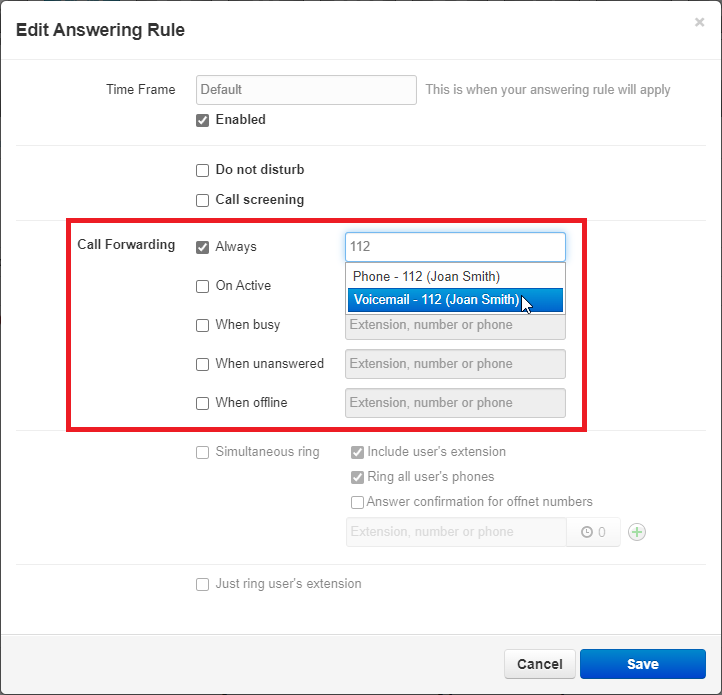
This can be useful to do when you have added more answering rules for special times, such as your office hours or lunch.

The Active Answering Rule
You can have multiple answering rules, but only one rule can be active at a time. The active rule is the top-most rule with an active time frame. This can be seen with an Active tag next to the active answering rule.

Best practices dictate that you order answering rules according to how specific they are and their priority, with the highest priority time frames (for example, Temporary Forwards and Holidays) at the top. The default time frame can be used as a ‘catch all’ or ‘after hours’ timeframe if other timeframes are applied.
For example…
Assume today is Monday, July 4th. In this example, the Holidays and Open time frames could match the time and date conditions for July 4th. If Holidays is the first rule, however, it becomes the active rule. But if My Business Hours is the first rule, My Business Hours becomes the active rule.
Reprioritize Answering Rules
To adjust the order, or priority, of your answering rules…
- In the Answering Rules page, find the rule you want to adjust the priority for.
- On the left side of an answering rule, hover the mouse over the up/down arrows for that rule.

-
Click and drag the answering rule to where it should be in the list.
✔ A message should appear letting you know that the answering rules have been reprioritized before prompting you to click Save like so:

- Click the Save button.
Ring Time Adjustment
The Ring Time can be adjusted using the drop-down menu. This is the amount of time that your phone(s) will ring for on an incoming call.
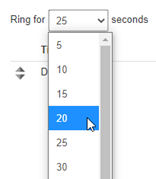
NOTE: The Ring Time does not affect the ring time of calls that reach you through a call queue.
This can be adjusted in the Call Queue's settings by a Call Center Supervisor, Site Manager, or Office Manager.
Ring Time Options
- 5 second intervals from 5 to 90 seconds
- 30 second intervals from 90 to 300 seconds
- 1200 seconds
- Unlimited
The Allow / Block Tool
The Allow / Block button allows users to control whether or not they receive calls from certain phone numbers.
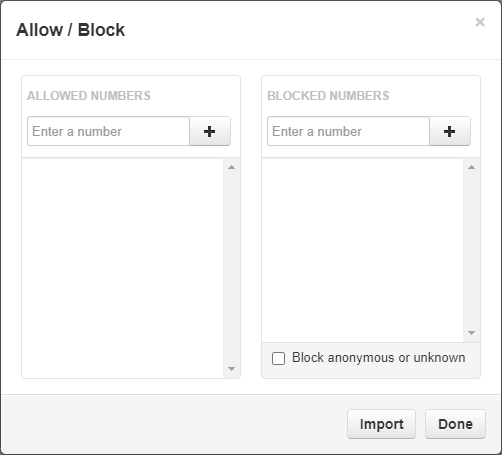
Quick Tip: There is a SPAM CALLS section that can be shown in the Allow / Block tool.
To have this feature enabled and shown, please contact our technical support team.
Block Callers
If you are having issues with malicious, spam, and/or robo callers and you know their phone numbers, you can block those phone numbers from calling back in.
To do so…
1. In the BLOCKED NUMBERS section, type in the phone number and click the Add button. 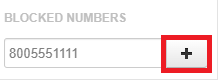
✓ Clicking Add will make that number appear in the BLOCKED NUMBERS list:
2. If needed, click Remove to delete that phone number from the list.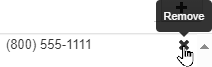
3. Add more phone numbers to the list if needed.
4. Select Block anonymous or unknown to block all unknown callers if necessary.
5. Click the Done button to save the changes made to the block list. 
Allow Callers
If you have previously blocked a phone number from calling and need to re-allow that number to call in, you can allow the phone number to be routed again.
To do so…
1. In the ALLOWED NUMBERS section, type in the phone number and click the Add button.
✓ Clicking Add will make that number appear in the BLOCKED NUMBERS list: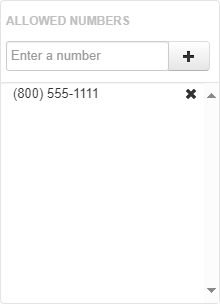
2. If needed, click Remove to delete that phone number from the list.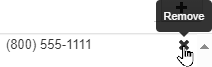
3. Add more phone numbers to the list as needed.
4. Click the Done button to save the changes made.
Mitigate Spam Calls
The SPAM CALLS section of the Allow / Block modal determines the treatment for STIR/SHAKEN calls that are identified as SPAM.
WARNING: In order to use the SPAM CALLS section of the Allow / Block tool, this feature needs to be enabled by our team. To get this enabled, contact our technical support team.
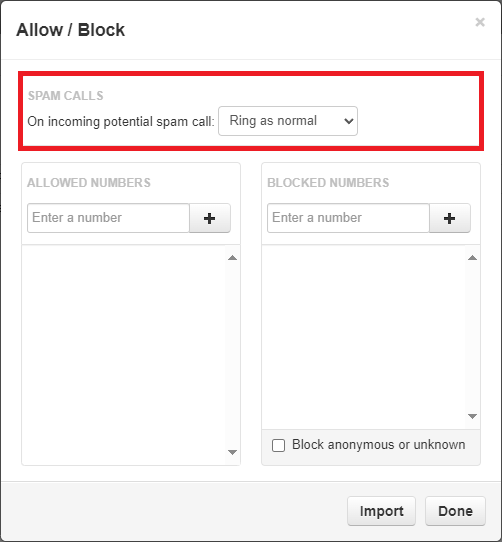
In the SPAM CALLS section, you can use the drop-down to select how calls marked as SPAM are treated.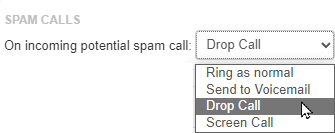
These options include:
• Ring as normal - Have the call follow your inbound call routing like normal calls.
• Send to Voicemail - Forward the call to your voicemail.
• Drop Call - Allow the system to automatically drop the calls of any calls marked as SPAM.
• Screen Call - Prompts the caller to record their name.