Set Up an Emergency Forward
Learn how to easily forward calls to an alternate destination in the case that there is an event that interrupts service for all SpectrumVoIP users.
Table of Contents
Scope: In the Stratus Web Portal users with a scope of Site Manager and Office Manager will be able to make this change.
WARNING: Calls that process through this forwarding will not appear in the Call History section of the Stratus Web Portal. This is because the calls are being routed to the new forward destination before being sent to Stratus for processing.
Overview
In the case of a catastrophic event on SpectrumVoIP's Network that impacts the ability to access the web portal and process phone calls through normal means, numbers can be forwarded to this fallback number. As an Office Manager, you can put an emergency forward number in place. This allows to SpectrumVoIP to forward calls to your chosen destination without needing to call in or notify Support.
This will forward all calls that attempt to call the number to the new provided number. This forward happens at the Carrier Level.
NOTE: This is not for local outages such as 'power outages' or 'network outages' that are local to a customer's location. This is for an outage affecting most or all of SpectrumVoIP's customers.
Add a Forwarding Number to a Phone Number
- In the Stratus Web Portal, navigate to the Inventory page.

- Click on the phone number that you want to set an emergency call forward for.
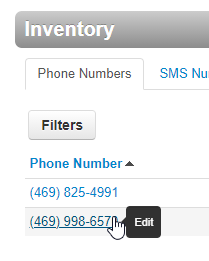
- In the Forwarding Number box, type the alternate phone number to forward to.
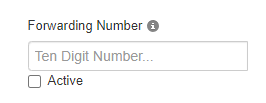
DANGER: This should be a Non-SpectrumVoIP 10-Digit Number, such as a cell phone or 3rd party answering service.
- Click the Save button.
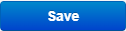
- When you wish to activate the forward, click the Active box.

You can put a forwarding number in the Forwarding Number field without needing to activate the forward right away. Just ensure that the Active checkbox is unchecked to have the forwarding inactive.
- To deactivate a forward, click the Active box and click Save.

✔ Once saved, numbers will route to their normal SpectrumVoIP Routing; not the forwarding number.