In Queue Options - Call Queues
Explore how to further customize call queues to better fit your call routing needs using in-queue settings.
Table of Contents
In Queue Settings
In the process of creating a call queue, there is a tab of settings that come becomes available for users managing call queues. This tab is called the In Queue Options.
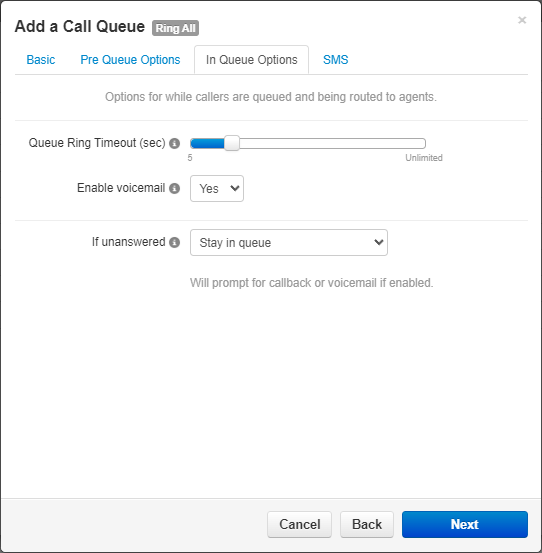
Queue Ring Timeout

The Queue Ring Timeout is how long the queue will try to ring agents before following an exit option. This exit option is configured as the If Unanswered setting.
This timeout is measured in increments of 5 seconds. Every 5 seconds is the length of 1 ring.
If you would like the caller to stay in the queue until the call is answered, set the Queue Ring Timeout slider to Unlimited.
Agent Ring Timeout
If you are creating or editing a Round Robin, Linear Hunt, or Linear Cascade queue, you will see the Agent Ring Timeout setting. This setting determines how long (in seconds) that each agent (or groups of agents for linear cascade queues) should ring before the next agent is rung.

Since the Queue Ring Timeout is the total amount of time that all agents will ring, the Queue Ring Timeout setting will need to make sense mathematically with the Agent Ring Timeout setting.
This can be thought of as the following math equation:
Agent Ring Timeout * Number of Agents/Groups = Queue Ring Timeout.
For example… If I am ringing each agent for 20 seconds and my queue rings 3 agents, the Queue Ring Timeout would need to be set as 60 seconds.
20 * 3 = 60
Linear Cascade Queue Settings
If you are editing or creating a Linear Cascade queue, you will see settings for fine-tuning how the queue rings each group of agents depending on their set Order.
Quick Tip: The Order setting is set in the setting of agents and determines a queue's priority for an agent that is present in multiple queues.

The Initial Agent Group to Ring setting allows you to select what Order of agents should be rung initially.
For example… If I select 4 for the Initial Agent Group to Ring setting, all agents with an Order of 4 or lower will ring.
The Agent Group to Add After Timeout setting allows for an additional group of agents to ring after the Agent Ring Timeout setting. The queue will ring the first group of agents until the agent ring timeout is reached. The additional agent groups will be rung as soon as the Agent Ring Timeout is reached. If the Initial Agent Group to Ring setting has been adjusted, the queue
For example… If I selected 2 for the Initial Agent Group to Ring setting and 3 for the Agent Group to Add After Timeout setting, the queue would ring all agents set with the Order 2 or lower before ringing agents with the order 5 and lower.
Logout Agent on Missed Call
If needed, you can set up the queue to automatically log out agents when they miss a call in the queue. When an agent is logged out in this way, they are set as Offline in the queue.

✔ Enabling this setting ensures that the phones of agents away from their desk are not ringing. This can help the call move on to agents that are available to take the call.
Call Queue Voicemail
This setting enables or disables the call queue's own voicemail. While available as an option, the call queue's voicemail is not commonly used in the routing for voicemails. 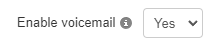
To check a call queue's voicemailbox, you can either…
- Log in as the call queue in the web portal.
- Dial 5000, and when prompted, enter the queue's extension number and its voicemail PIN.
- Or dial 03 and the extension number of the call queue and press star (*).
- Pressing * will allow you to enter the call queue's voicemail PIN.
Quick Tip: General voicemails and the voicemails of users are more commonly used in call routing since they are easier to access and manage.
If your call queue will not be prompting users to do a callback and should just send unanswered callers to a voicemail, you can use the If unanswered drop-down to select Forward to Destination and set the Forward Destination as an extension's voicemailbox.
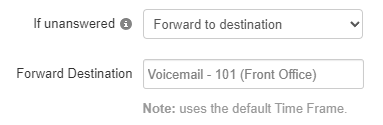
Alternatively, you can go into the call queue's Voicemail tab and set the queue to copy voicemails to a different extension: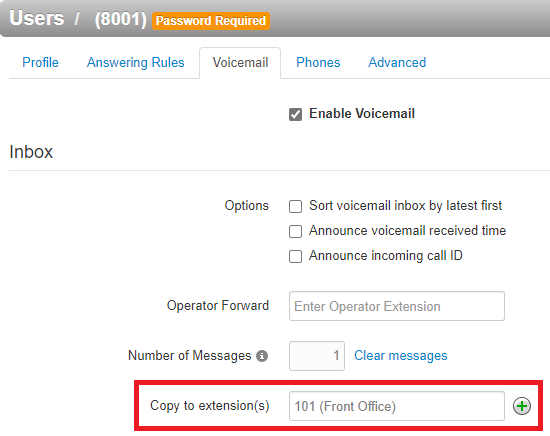
If Unanswered
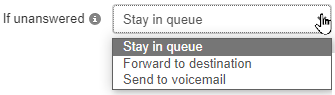
Using the If unanswered drop-down, you can select where the call queue should send calls that exceed the value set for Queue Ring Timeout.
Stay in Queue
Using the Stay in queue option for unanswered calls will have the queue prompt the caller to either leave a voicemail or return to the queue.
If you are planning to set up callbacks for the queue, If unanswered will need to be set to Stay in queue. When the Queue Ring Timeout is reached and callbacks are enabled in the Pre Queue Options tab, the queue will prompt the caller to either leave a voicemail (in the queue's voicemail), set up a callback, or return to the queue.
Forward to Destination
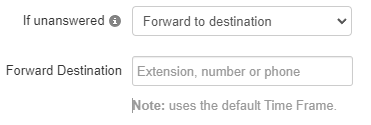
Using the Forward to Destination option, you can route unanswered calls to a call queue, auto attendant, user, or external phone number. Use the Forward Destination box to type a telephone number or the extension number or a user, call queue, auto attendant, or mailbox.
✔ This option is commonly used for sending calls to a general voicemail or a voicemail of a user. Users sometimes also send these calls to a secondary queue called an Overflow Queue.
Send to the Queue's Voicemail
If the queue has its voicemail enabled, calls can be sent to its voicemail using this option. 
✔ Once the in-queue options have been adjusted, click Next and then Add buttons to apply these changes.
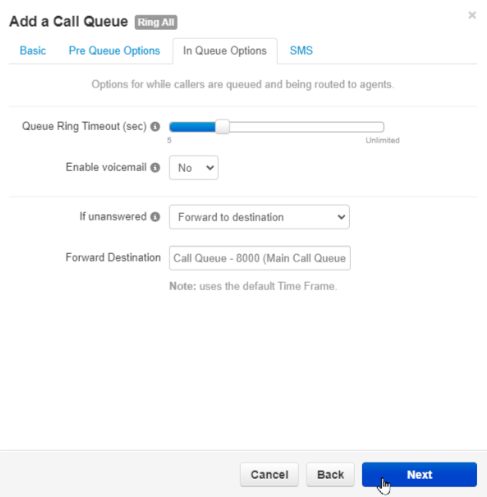
If you are editing an existing queue, then you would click the Save button instead.