Set Up Your Lunch Routing
Learn how you can schedule your calls to be routed elsewhere during your lunch time.
Table of Contents
Set Up Lunch Routing
As a Basic Stratus user, you have the ability to forward your own calls. Forwarding calls can be done by creating a time frame that determines when the forwarding should be active and then configuring an answering rule that determines where calls should be routed.
Create a Lunch Time Frame
To be able to create an answering rule that will forward calls during your lunch, a time frame will need to be created that will detail when the routing should be active.
To create a lunch time frame…
- Navigate to the Time Frames page.

- In the Time Frames page, click the Add Time Frame button.
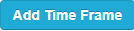
- In the Add a Timeframe menu, fill in the following information:
-
Name - Type in a unique name for this time frame, such as Lunch.

-
When - Select Days of the week and times

-
Name - Type in a unique name for this time frame, such as Lunch.
- Select the days that you work and have a lunch break.
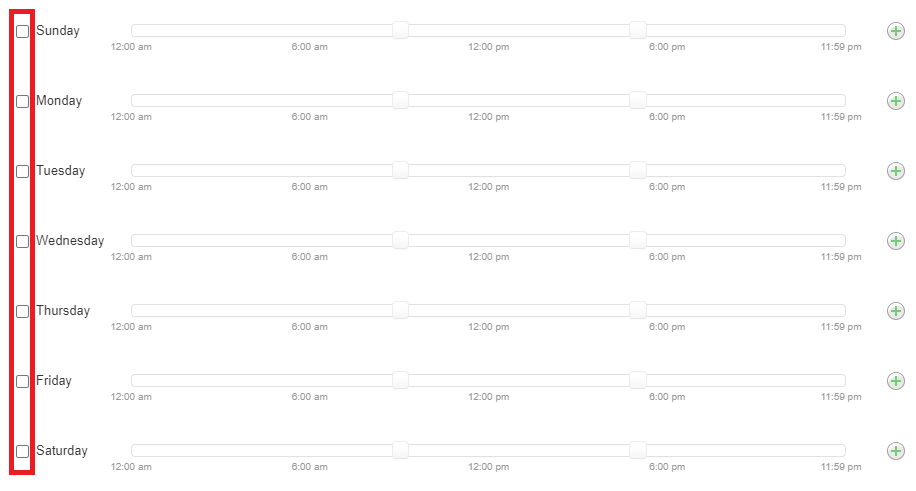
- Move the first slider to match the time lunch starts and the last slider to match the time lunch ends.

-
Repeat step 5 for each needed day.
✔ You should now see those days with the lunch times allotted.
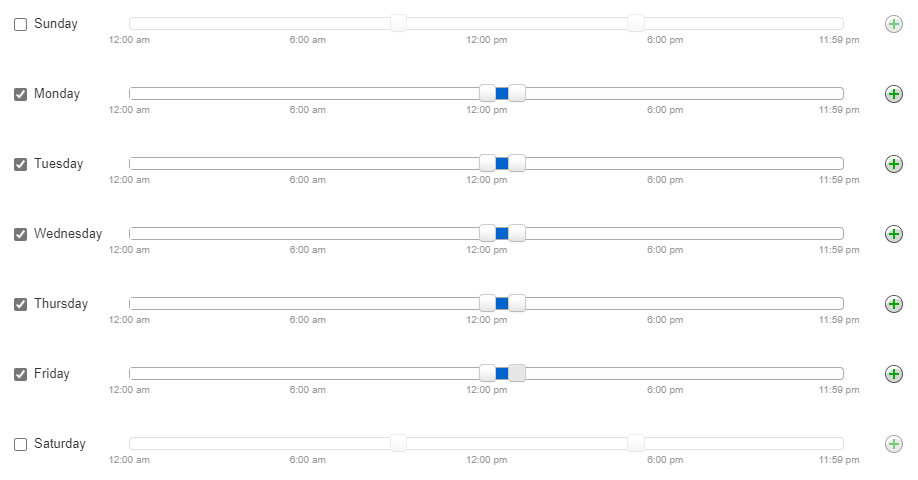
- Click the Save button.
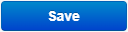
✔ Now your new, Lunch time frame should be included in your list of time frames, like so:
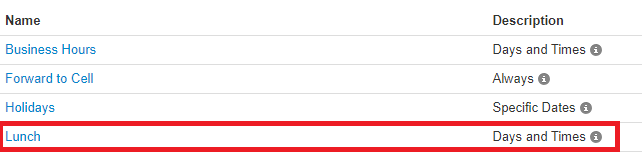
Add a Lunch Answering Rule
Now that the time frame is created, an answering rule can be created that determines where calls should go when the lunch time frame is active.
To create an answering rule for lunch…
- Navigate to the Answering Rules page.

- Click the Add Rule button.
 In the Add Rule window, use the Time Frame drop-down to select the new Lunch time frame.
In the Add Rule window, use the Time Frame drop-down to select the new Lunch time frame.
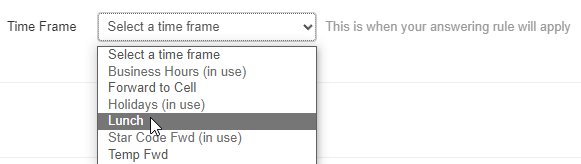
- If the rule should be active when the time frame is active, ensure the Enabled checkbox is selected.

- In the Call Forwarding section, select the Always checkbox. In the box, type the destination for calls during your lunches.
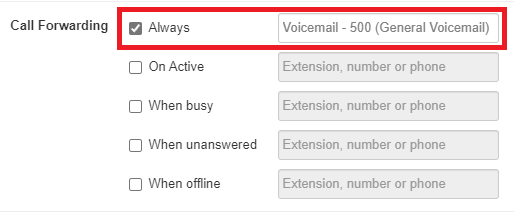
Quick Tip: Possible destinations include:
– The Phone or Voicemailbox of a Specific User
– General Voicemailboxes
– Call Queues
– Auto Attendants
– Conference Bridges
– An Off-Net 10-Digit Phone Number (Answering Service, Cellphone, etc.) - Click the Save button.
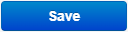
✔ You will then see the new lunch rule in the list of the user's answering rules.
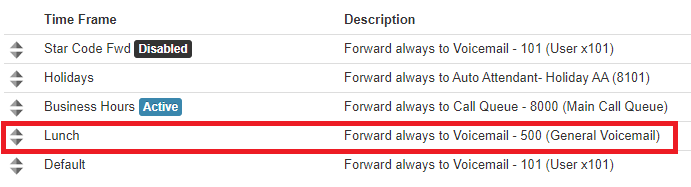
-
Make sure that the Lunch rule is above the Business Hours rule in priority.
- You can move Time Frames around by clicking and dragging the triangles on the left-hand side of the answering rules.

- The rules take priority from top-to-bottom.
- Top = Highest Priority (Usually a Temp Forward or Holiday answering rule)
- Bottom = Lowest Priority (Default/After Hours answering rule)
- You can move Time Frames around by clicking and dragging the triangles on the left-hand side of the answering rules.