Your Call History Page
Discover how you can explore your call history page to view a detailed record of all of your incoming and outgoing calls and their information.
Table of Contents
View Your Call History Logs
On the Call History page, you can view the calls you have recently received and placed.

The information shown in the chart includes the following:
| Column Name | Description |
|---|---|
| Type of Call |
• Inbound -  • Outbound - • Missed or Blocked - 
|
| Number |
• Inbound calls - The phone number or extension number that placed a call to you. • Outbound calls - The phone number or extension number that was dialed. |
| Name |
If the person is… • An existing contact, their contact's name will be displayed. |
| Date | The date the call was placed/received. |
| Duration | The time elapsed (minutes:seconds) during a call. If a phone number has been blocked, this column will show a Blocked tag instead. 
|
| Topics |
If call recording w/ transcription is enabled, you can view the top 3 topics that was discussed in the call based off of the analysis of the call's recording.
|
|
Quick Links
|
• Block / Unblock - Block a phone number that has called you. • Add Contact / Edit Contact - Either add this person to your Contacts or edit your existing contact for this person. • Download - If call recording has been enabled, download the call's recording to your PC. • Listen - If the call was recorded, open an audio player on screen to listen to the recording. • Add Notes - Add disposition notes to the call. |
Find a Specific Call
Using the Filters button, you can filter your call history and view only the events of interest to you.
-
In the Call History page, click the Filters button.
✔ Doing so will make the Call History Filters modal appear.

- Complete the fields using this table:
| Option | Description |
|---|---|
|
Date Range (From and To) |
Select the From and To dates for the events you want to view. The maximum From-To range is 31 days. The furthest back you can search within the Stratus Web Portal's Call History is 6 months. To view call data records from beyond 6 months, you can access the CDR Archives. |
| User | If you are a Call Center Supervisor, Site Manager, or Office Manager, you can filter for a specific user's calls by typing their name or extension number. |
| Caller Number | Enter the caller number you want to view |
| Dialed Number | Enter the dialed number you want to view |
| Call Type | Enter the type of call you want to view. Choices are: • Inbound • Outbound • Missed • Ext to Ext |
-
Click the Filter button to add these filters.

✔ The Call History page will update to only show entries that match your criteria.
If no events match your criteria, a message will inform you that there are no matches to your
filter.
Export Your Call History
You can export the call history as a spreadsheet in a CSV format. From there, you can open the information in Microsoft Excel or a different spreadsheet software for further manipulation.
To export the call history logs shown, click the Export button. ![]()
✔ Once the spreadsheet is downloaded, you can open, view, and edit the spreadsheet as needed.
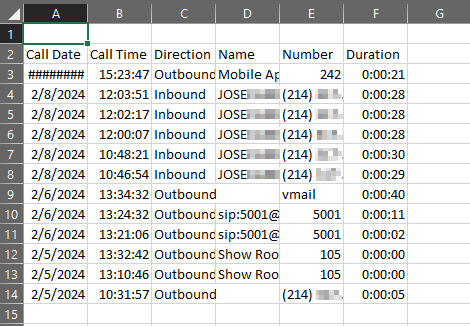
Block Phone Numbers
With the Stratus v42 update, you can use the Block ![]() icon and the Blocked Numbers menu on the Call History page to block phone numbers from calling you. Use the module below to explore the different ways you can block numbers from the Call History page.
icon and the Blocked Numbers menu on the Call History page to block phone numbers from calling you. Use the module below to explore the different ways you can block numbers from the Call History page.
Block a Recent Caller
If you have recently spoken to someone that you need to block, you can block their phone number using the Block ![]() icon found on their call log.
icon found on their call log.
1. Filter and scroll to find the call you had with the person that needs to be blocked and click the Block ![]() icon.
icon.
2. On the confirmation message, click the Yes button.
✔ You should now see a Block number icon next to the phone number in your Call History.
For any future calls you receive from the blocked number, the call will automatically be rejected, and a Blocked tag will appear in the Duration column for that call.![]()
Block Multiple Numbers
With the Stratus v42 update, there is now a new Blocked Numbers tool that can be used to block malicious phone numbers.
1. Click the Blocked Numbers button. ![]()
2. In the Blocked Numbers menu, type the phone number that needs to be blocked. 
3. Click the Add button to add this phone number to your Blocked Numbers list. ![]()

✔ You should see a confirmation message that the phone number was added to the list.![]()
You should also see the phone number listed alongside any other blocked numbers. 
4. Repeat steps 2 and 3 for additional phone numbers that need to be blocked.
✔ Now if you receive any calls from the phone numbers you have blocked, the calls will automatically be rejected, and a Blocked tag will appear in the Duration column for those calls.
![]()
Import a Spreadsheet
If you have a list of phone numbers that should be blocked, you can download and fill in a spreadsheet of those numbers. This spreadsheet can be imported so that the list of phone numbers gets added all at once.
1. Click the Blocked Numbers button. ![]()
2. In the Blocked Numbers menu, click the Import button. ![]()
3. In the Import From File menu, click the Download Template button. 
✔ You should see a .CSV spreadsheet download through your browser.

4. Open the downloaded template spreadsheet.
5. Type phone numbers to block into the cells of column A.
6. When you have typed in your phone numbers, save the spreadsheet by pressing CTRL + S or clicking the Save icon.
7. Back in the Import From File menu, click the Browse button and select the updated template.
8. Click the Upload button. ![]()
✔ You should see a confirmation message that tells you how many blocked phone numbers were imported. It will also state if any of the phone numbers were duplicates.![]()
You should also see the phone numbers from the spreadsheet listed in the Blocked Numbers menu.
Now if you receive any calls from the phone numbers you have blocked, the calls will automatically be rejected, and a Blocked tag will appear in the Duration column for those calls![]()
Unblock a Phone Number
If you have added a phone number to your Call History's Blocked Number list, you can remove it at any time. Removing a phone number from the Blocked Number list will unblock that caller so that you can start receiving calls from that phone number again.
To unblock a blocked number…
- On the Call History page, click the Blocked Numbers button.

- In the Blocked Numbers menu, click the Delete icon next to the phone number that needs to be unblocked.

Quick Tip: Alternatively, you can click the Unblock
 icon next to the log of a recently received call from a blocked phone number.
icon next to the log of a recently received call from a blocked phone number. 
✔ You should see a confirmation message that the phone number has been removed from the Blocked Numbers list.

- Repeat step 2 for each phone number that needs to be unblocked.
