Stratus - Utilize Departments as Call Pickup Groups
Learn more about Stratus' Group Call Pickup function and how you can assign users to Departments to create pickup groups.
Table of Contents
Feature codes can be dialed SpectrumVoIP devices to perform certain actions. One of these actions that can be done is a group call pickup by dialing *36.
By dialing *36, you can pick up a call ringing to a user that is in your same Department. If there are multiple calls waiting for users in your department, dialing this code would pick up the first call that was placed in a first in, first out basis.
| Feature Code | Action | Example |
|---|---|---|
| *36 | Group Pickup | Dial *36 to pick up a call ringing to someone in your Department. |
NOTE: In order for Group Call Pickup to work, users will need to be sorted into Departments.
To learn more about the different methods that can be used to pickup calls for other users, read this guide.
Assign Users to Departments
If you have groups of users/agents that should be able to pick up each other's calls, then assigning these users into a Departments together can achieve this. Once users are assigned to the same Department, they can dial *36 to use the Group Call Pickup function to retrieve calls ringing to each other.
Quick Tip: Sorting users into departments not only allows them to pick up calls for each other by dialing *36, it also makes it easier to organize your users for certain features, such as Call Center Reports and the contacts/directories of SpectrumVoIP devices (e.g., desk phones, the SpectrumVoIP Desktop app, etc.)
To assign users to a department…
- Navigate to the Users page.

- Use the search bar to type and select the name or extension number of the user.
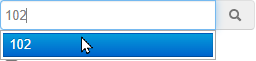
- In the Department box, type or select the name of a department to add the user to.

- Click the Save button.

-
Repeat steps 2-4 for each additional user that needs to be assigned to a Department.
✔ Now that these users have been assigned to Departments, they can dial *36 on their devices to pick up calls ringing other users assigned to their same department.
To learn more about the other types of call pickups, check out this guide.
Use the *36 Code
The *36 code can be dialed on any SpectrumVoIP device, such as a desk phone, a cordless handset, the Stratus mobile app, and the StratusHUB desktop app.
| Feature Code | Action | Example |
|---|---|---|
| *36 | Group Pickup | Dial *36 to pick up a call ringing to someone in your Department. |
To make dialing this code easier, you can consider adding a speed dial key that dials this code when pressed. This can make utilizing group call pickup more efficient for your users.
Create a Speed Dial
If you would like to add a group call pickup speed dial for a desk phone…
- Navigate to the Phone Hardware tab of the Inventory page.
Quick Tip: If you are a Basic User, you can visit your Phones page instead.
- Access the Phone Manager tool for a phone by either clicking Phone Manager
 icon next to the phone or the MAC address of the phone.
icon next to the phone or the MAC address of the phone.

-
Select a button that you want to add the speed dial to.

- Use the Select a Feature dropdown to select Speed Dial.

- In the Enter a Number box, type *36. Give this button a label that will display next to the button as well.

Quick Tip: If you are using a Yealink cordless handset, a call pickup speed dial can be assigned to the handset's keypad using a different method.
To learn more about creating speed dials for cordless handsets, review this guide.
- To apply this button, click the Up arrow next to the Save button and select Save and resync.
