Auto Attendant Time Out Destination
Learn how to set where calls sitting in an auto attendant should route when a caller does not select an option.
Pre-Requisites: To follow this guide, an auto attendant must already be created.
To learn more about creating an auto attendant, check out this guide.
For some auto attendant, it may be necessary to it automatically send callers to specific destinations when they wait too long or press numbers that do not have a function in the menu.
✔ Some users set up their auto attendants to send callers to a receptionist or call queue when the auto attendant times out.
This can help prevent callers from sitting in the auto attendant listening to the greeting repeatedly when they are not sure what option to choose or if they have issues using their dial pad.
To select how calls are handled when an auto attendant does not detect any input from a caller…
- Navigate to the Auto Attendants page.

- Click the name of the auto attendant that needs to be adjusted.

- Click the Options button.

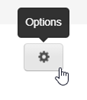
- Use the dropdowns in the Basic tab of the Options menu to fine-tune how the auto attendant handles calls that meet specific conditions.
-
If no key is pressed - Select which option a call should follow if the auto attendant times out without any input from the caller.

Note: You can select from any Dial Pad Menu Option that is already set on the Auto Attendant.
-
If unassigned key is pressed - Select which option a call should follow if the caller presses a number on their dial pad that is not assigned.

-
If no key is pressed - Select which option a call should follow if the auto attendant times out without any input from the caller.
- Click the Done button.

- Click the Save button.

- If you have the time, place a test call to this auto attendant to ensure the menu functions as intended.