Linear Hunt Queues
This article explores how Linear Hunt Queues can be used to efficiently route incoming calls from agent to agent.
Table of Contents
A Linear Hunt is a type of call queue where agents are rung in a pre-defined order. These priorities for the agents are set when agents are added to the queue after its creation.
- This type of queue is commonly used by businesses that have a specific call flow where calls should be forwarded to other users when the first user is unavailable.
When a linear hunt has run through all of the agents in order, the system will follow an exit option if one has been set in the In-Queue Options of the call queue's settings during creation.
Step 1: Create a Linear Hunt Queue
To create a Linear Hunt queue…
- Login to the Stratus web portal and navigate to the Call Queues page.

- Take note of the next extension number available and click the Add Call Queue button.

Note: If you are updating an existing queue to be a Linear Hunt queue, click the Edit
 icon next to the queue that needs its Type changed.
icon next to the queue that needs its Type changed.On the Basic tab of the queue's settings menu, use the Type section to select Linear Hunt.

- In the Basic tab of the Add a Call Queue menu, fill in the fields to create and customize a Linear Hunt queue.

- Name - Give this call queue an identifiable name.
-
Extension - Type in the next available extension number that is not already in use.
Quick Tip: Using an extension number in the 8000s is recommended for call queues.
-
Type - Select Linear Hunt.

- In the Pre-Queue Options tab, the main setting adjusted is the Queue Audio.

Note: By default, the queue will play the audio stored in the Music on Hold section.
To have the phone play ringing for callers in the queue, use the Queue Audio dropdown to select Ringback.
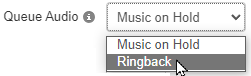
- In the In-Queue Options tab, set the following timeout settings:
-
Queue Ring Timeout - Set how long (in seconds) the queue should ring all agents and tiers in the queue.

Note: By default, the queue will ring for 30 seconds (6 rings; 1 ring = 5 seconds).
-
Agent Ring Timeout - Set how long (in seconds) that each agent should ring before the call moves on to the next agent.

For example… If there are 4 agents that should ring for 10 seconds each, the queue should have a Queue Ring Timeout of 40 seconds and an Agent Ring Timeout of 10 seconds to ensure all agents ring for an equal amount of time.

-
Queue Ring Timeout - Set how long (in seconds) the queue should ring all agents and tiers in the queue.
- If needed, set a forwarding destination to act as an exit option for calls that go unanswered by all agents.
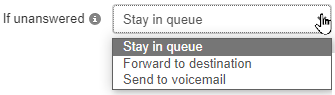
To do so, set the If Unanswered option to "Forward to destination".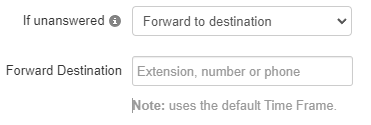
Quick Tip: With the Forward to Destination option, you can route unanswered calls to a call queue, auto attendant, user, or a 10-digit phone number.
- Once the queue has been configured, click the Next and then Add buttons.
Step 2: Add Agents in Order
To ring users of the business, Agents will need to be added to the new Linear Hunt call queue.
To do so…
- Click the Edit Agents
 icon next to the new Ring All call queue.
icon next to the new Ring All call queue. 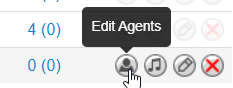
- In the Edit Agents menu, use the Agent Extension box to type in the extension numbers of users that will be in a tier together.
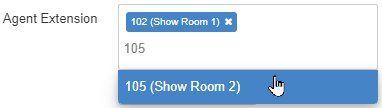
- Use the sliders to adjust the optional settings for these agents.
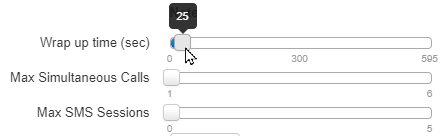
- Use the Order in Linear Hunt dropdown to select the ordered position in the queue that the selected agents should ring for.

- If needed, adjust the rest of the settings.
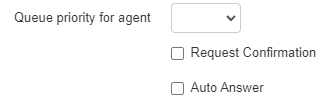
- Once you have selected the agent and configured their settings, click the Save Agent button.

- Repeat the process for any additional, new agents for the queue.
- Once all agents have been added, click the Done button.
