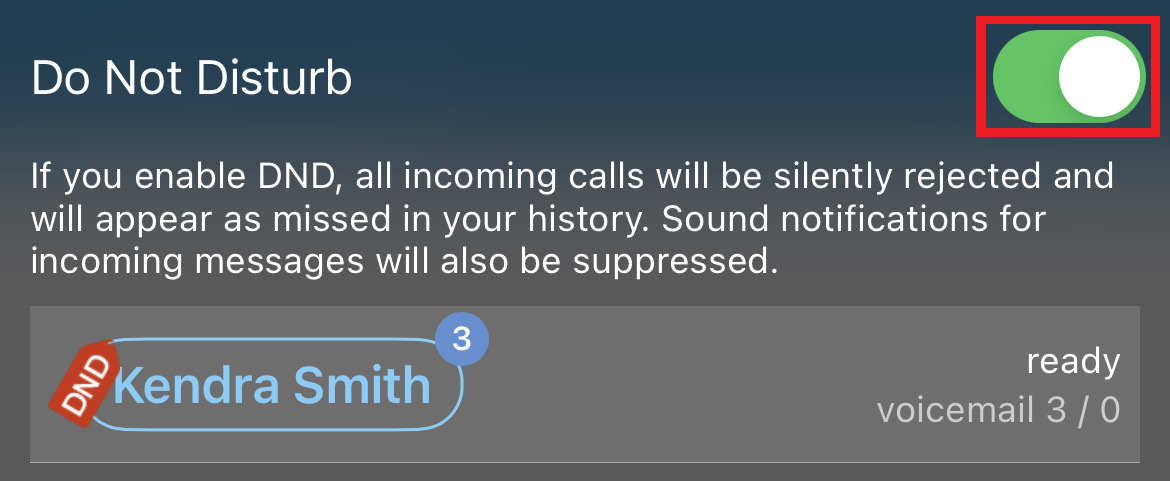iOS - Forward Calls in Your Stratus App
Learn how to quickly and easily forward incoming calls for your Stratus app.
Table of Contents
During your workday, it may be necessary redirect calls that your extension number is receiving or have calls only ring a specific device you are using.
There are many ways that you can set call forwarding using your Stratus mobile app. These include:
- Enabling the Call Forwarding setting of your app.
- Using the Reorder option of your User Settings to reprioritize answering rules.
- Turning on/off Do Not Disturb for your app.
The Call Forwarding Setting
If you need to briefly leave, you can forward any incoming calls to another destination.
✔ This can be helpful for forwarding calls to another cellphone or an answering center when your mobile device is unavailable.
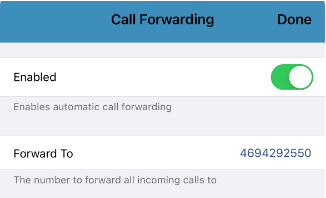
If you would like to configure and enable the Call Forwarding setting…
- Visit the Keypad
 tab.
tab. - Tap the Settings
 icon.
icon. - Touch Preferences.
- Select Call Forwarding.
- To enable forwarding for your calls, tap the Enabled toggle.

- In the Forward To box that appears, type the phone number or extension number that will accept the forwarded calls.

✔ Now calls to your extension number will be forwarded to the destination you have selected.
When a call is forwarded, the call will be marked as FORWARDED in the History
 tab.
tab.
Reorder Answering Rules
One method of setting up call forwarding is through Answering Rules. Answering rules determine where calls are directed during a specific period of time. Many users and businesses have multiple answering rules for different call forwarding scenarios. These answering rules are listed by priority to determine which rule is active when time frames overlap.
More Info: To view a guide about setting up time frames and answering rules to use the Reorder feature with, read this guide.
If you want to review more general information about answering rules, check out this guide.
The Reorder feature found in your app's User Settings menu can reprioritize these rules. This feature is best used to reorder enabled answering rules that use “Always” time frames that need to be prioritized to be active. 
NOTE: The Reorder option only reorders the answering rules set for your own extension number.
If you have “Always” answering rules that are enabled at all times and would like to swap between them…
- Navigate to the Tools tab.

- Select User Settings.

- In the Answering Rules section, use the Reorder dropdown to select the answering rule that should be active and prioritized.

- Press the SAVE button.

Do Not Disturb
If you use multiple devices to handle calls and you are only looking to temporarily have your mobile app stop ringing, you can use Do Not Disturb instead of having to set up call forwarding.
To enable/disable Do Not Disturb…
- Tap your name on the top-left of your app.
- Tap the Do Not Disturb toggle to enable it.
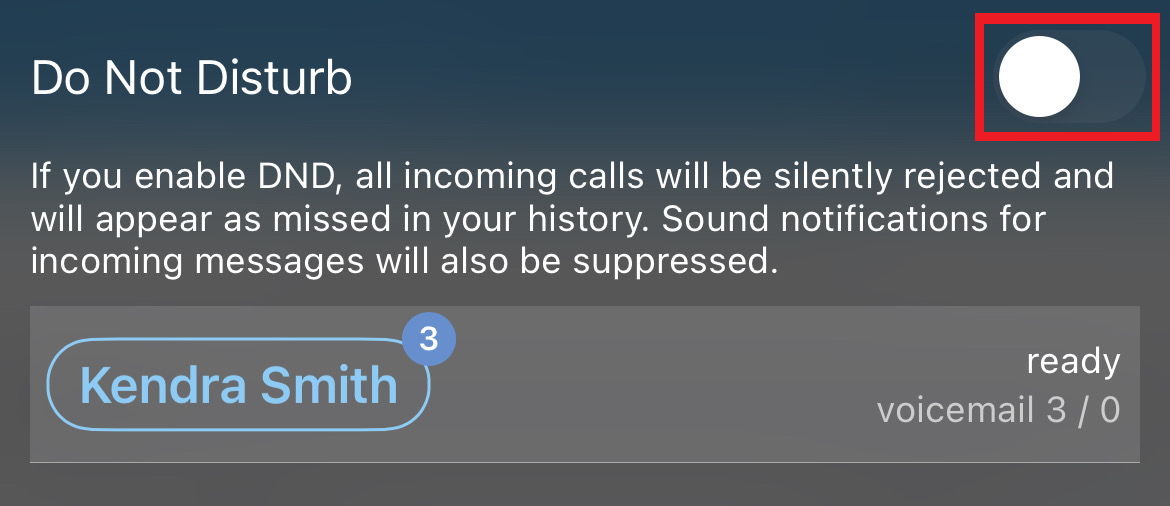
✔ You should now see the DND tag on your name.
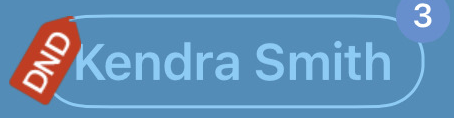
- To allow your app to take calls again, disable Do Not Disturb by tapping the Do Not Disturb toggle again.