How Can I Change My Auto Attendant's Greeting?
Review how you can update the greeting, or Menu Prompt, played by an existing auto attendant to callers.
Scope: Office Managers can edit the greeting of any auto attendant.
Site Managers can only edit the greeting of Auto Attendants that have been assigned to their Site.
Many businesses use an Auto Attendant to allow callers to listen to a menu prompt and select where their call should be routed using the dial pad of their phones. At some point, the menu prompt that acts as the greeting of the auto attendant may need to be updated.
To edit the Menu Prompt that is used as a greeting for an auto attendant…
- In the Stratus web portal, navigate to the Auto Attendants page.

- Click the name or the Edit
 icon next to the auto attendant that needs its greeting updated.
icon next to the auto attendant that needs its greeting updated.
- In the Menu Prompt section, click the Manage Audio
 icon.
icon.
- In the Manage Audio menu, edit the menu prompt by using one of the following audio options:

Text-to-Speech
Use the text-to-speech option to type out the greeting of the auto attendant.

While using text-to-speech, you may notice that some words or names may be mispronounced. Typing out these words/names phonetically can help correct pronunciation issues.
The text-to-speech engine may also try to say acronyms as a whole word. If you notice this happening, adding spaces between each letter in the acronym can resolve this issue.
With text-to-speech, you can select an automated voice that will read out what is typed. There are many voices to choose from. Use the Voice dropdown to select a voice that you prefer.

Once the message has been typed out, click the Play
 icon to ensure the greeting sounds correct. When you are ready, click the Save button.
icon to ensure the greeting sounds correct. When you are ready, click the Save button. 
Upload
Using the upload option, you can upload a converted audio file as your new greeting for the auto attendant.

For the Description of the greeting being uploaded, it is recommended to add a note of the date you are uploading the greeting. This can make it easier to see how up to date this greeting is when you review the auto attendant in the future.

WARNING: The audio file should be a 16-bit WAV (8Khz, Mono, 16-Bit PCM) file.
Convert an Audio File Using G711.org
To convert the audio file, you can use a free site named g711.org. To do so…
1. Visit g711.org.
2. In the Source File section, click the Browse button.

3. Select the audio file to be converted.

4. In the Output Format section, ensure that the Standard Definition option is selected.
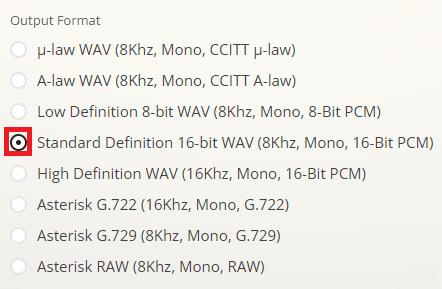
5.Click the Submit button.
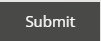
✔ Doing so will pull up a new page with a link.
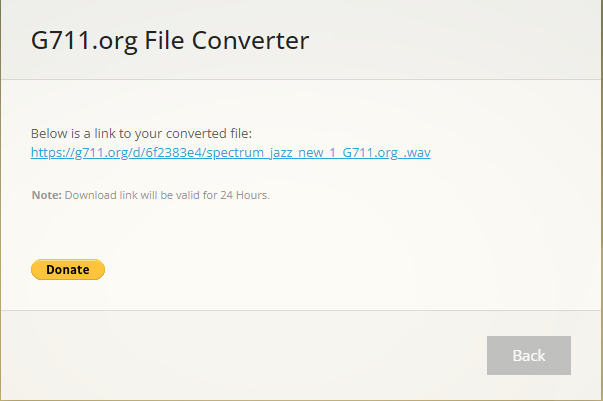
6. Right-click the link and select Save link as.

7. In the File name box, type a name for the converted audio file and then click the Save button.

DANGER: Not converting music files can cause catastrophic issues for your phone system.
Once the file has been selected on your PC, click the Upload button.

Record
The record option allows you to send a call to an extension number to record a greeting to be played by the auto attendant to callers.

Click the Call button to send a call to the extension number.

Follow the call's instructions to record a greeting.
- Once the new message is saved, place a test call to the auto attendant to confirm that it is playing the new message.