How Can I Change My Auto Attendant's Greeting?
Discover how you can update the greeting played by an auto attendant.
Scope: Office Managers can edit the greeting of any auto attendant.
Site Managers can only edit the greeting of Auto Attendants that have been assigned to a Site.
Many businesses use an Auto Attendant to allow callers to listen to a menu prompt and select where their call should be routed using the dial pad of their phones. At some point, the menu prompt that acts as the greeting of the auto attendant may need to be updated.
To edit the Menu Prompt that is used as a greeting for an auto attendant…
- In the Stratus web portal, navigate to the Auto Attendants page.

- Click the name of the auto attendant that needs its message updated,
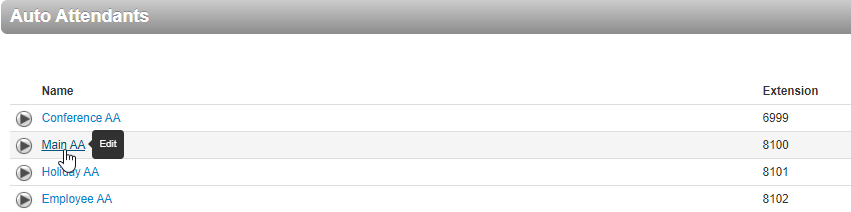
- In the Menu Prompt section, click the Manage Audio
 icon.
icon.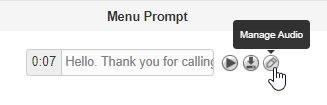
- In the Manage Audio menu, edit the menu prompt by doing one of the following:
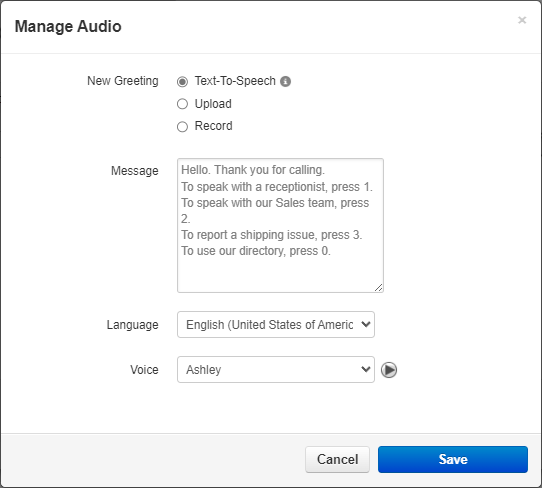
Text-to-Speech
Use the text-to-speech option to edit the greeting of the auto attendant and select an automated voice that will read out what is typed.
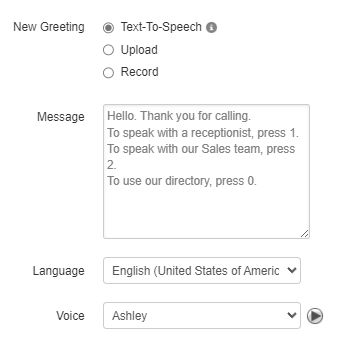
Once the message has been typed out, click the Save button.
Upload
Using the upload option, you can upload a converted audio file as your new greeting for the auto attendant.
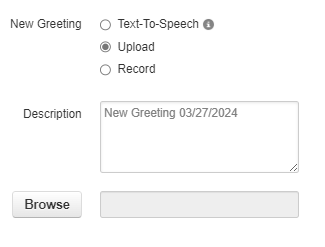
WARNING: The audio file should be a 16-bit WAV (8Khz, Mono, 16-Bit PCM) file.
Convert an Audio File Using G711.org
To convert the audio file, you can use a free site named g711.org. To do so…
1. Visit g711.org.
2. In the Source File section, click the Browse button.

3. Select the audio file to be converted.

4. In the Output Format section, ensure that the Standard Definition option is selected.
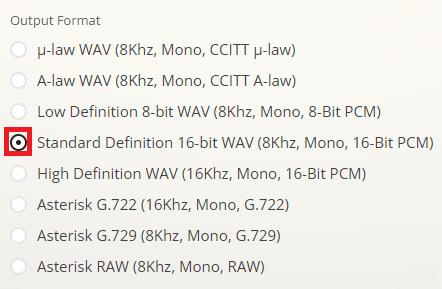
5.Click the Submit button.
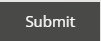
✔ Doing so will pull up a new page with a link.
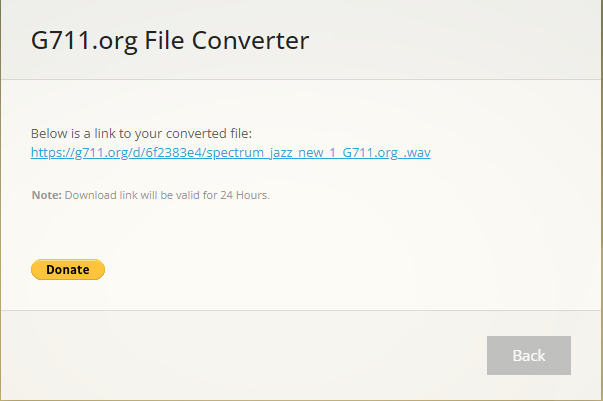
6. Right-click the link and select Save link as.

7. In the File name box, type a name for the converted audio file and then click the Save button.

DANGER: Not converting music files can cause catastrophic issues for your phone system.
Once the file has been selected on your PC, click the Upload button.
Record
The record option allows you to type in the phone number or extension number for the phone system to send a call.
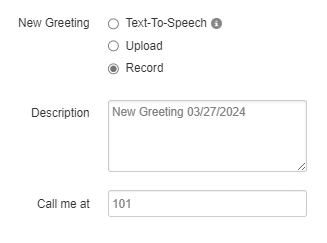
Click the Call button to send a call to the number. When the call is answered, it will record whatever is said to it.
- Once the new message is saved, place a test call to the auto attendant to confirm that it is playing the new message.