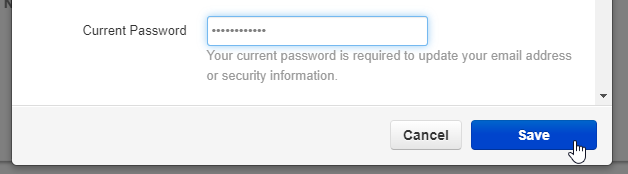Connect Google Account to Stratus
Learn how to easily link a Google Account to a Stratus account for streamlined accessibility.
Table of Contents
Establish the Connection
Note: Google Single Sign-On (SSO) must be enabled on your account by our technical support team.
Please contact our technical support team to have this feature enabled.
Once you have had the Google Single Sign-On (SSO) feature enabled for your account, you can use this feature to easily log in.
To log in using Google SSO…
- In your web browser navigate to the Stratus Login page.
- Instead of signing into your Stratus account, click the Sign in with Google button.

- In the Sign in window, enter your Google account's credentials.
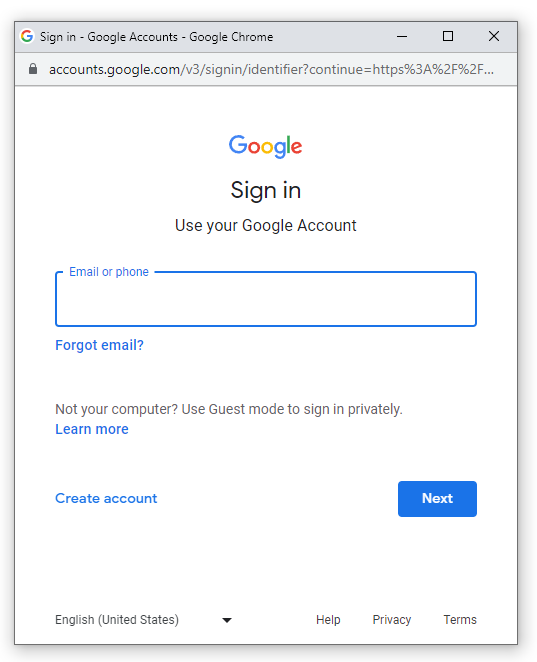
Quick Tip: If your browser is currently signed in to your Google account, you can select that account in the Choose an Account prompt.
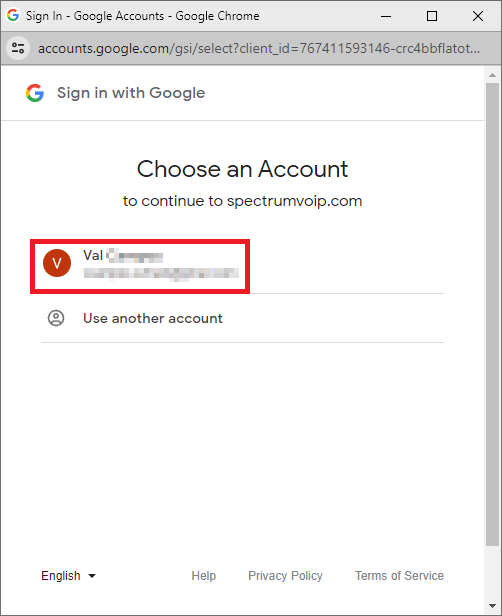
- Click Confirm to share your Google account with Stratus.
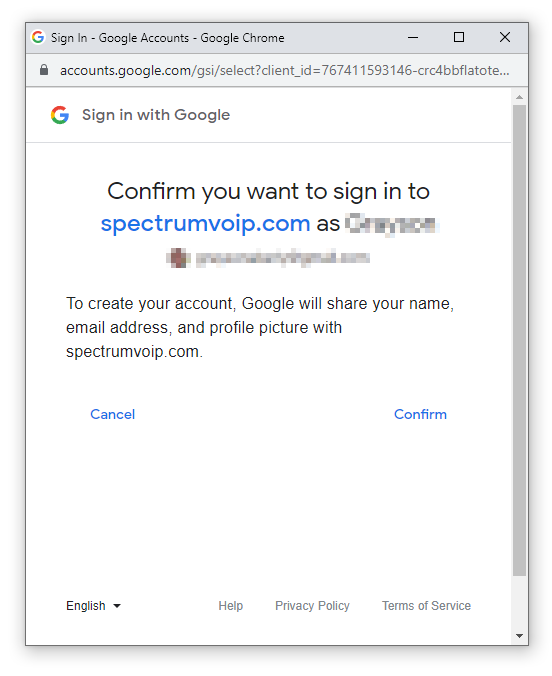
- If prompted, confirm you are signing in using 2-Step Verification through your Youtube app or gmail account.
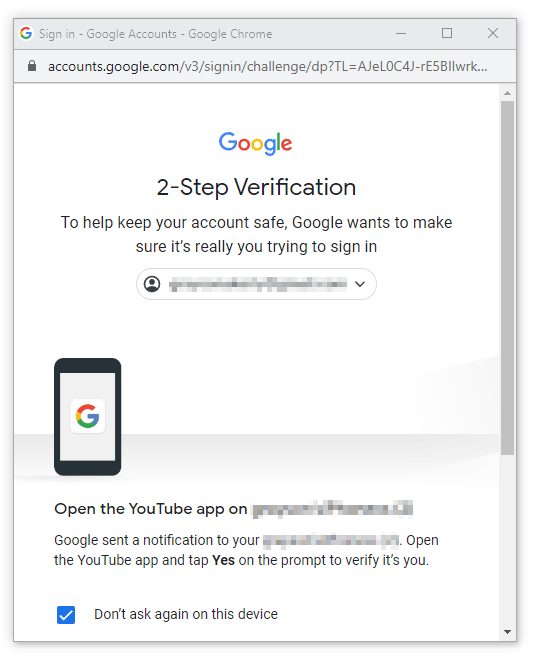
- After signing into your Google account, you will be asked to enter the Stratus login name and password of the Stratus account you want to connect your Google account to.
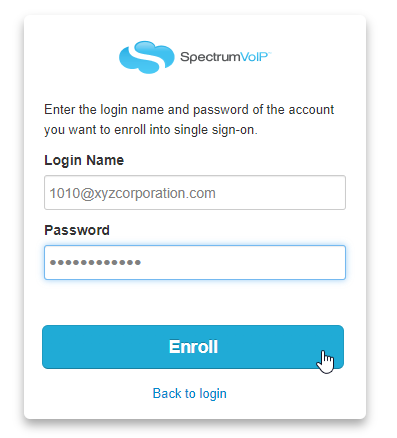
- Click the Enroll button to link your Google account to your Stratus account.
✔ After clicking Enroll you will be brought to your Stratus Home Screen.
Connect Multiple Stratus Accounts
It is possible to link your Google account to multiple Stratus Accounts.
To do so…
- Log into the Stratus Portal as the user that needs to have their Stratus Account linked with a Google Account.
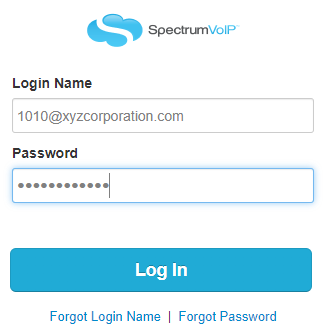
- Click your user name and select Profile.
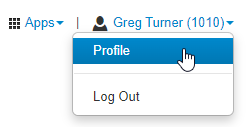
Quick Tip: If you are doing this as an admin user for your own account, you may need to click My Account and then Profile.
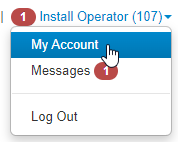
- In the Change Account Security section, click the Connect Google Account button.
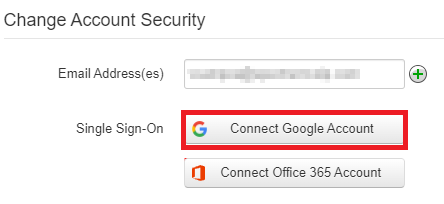
Note: If you are using a Microsoft Edge browser and do not see this button, try logging in using a different Chromium based browser, such as Google Chrome, instead.
- Type in your Google account's credentials.
- In the Current Password box, type your password and then click the Save button.
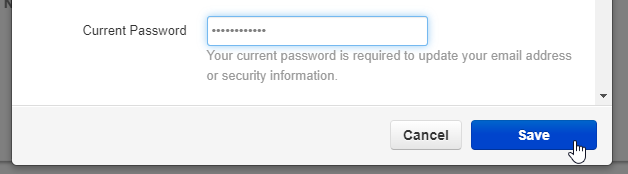
✔ Now when you try to log in using your Office 365, you will have those accounts listed that you can now select.
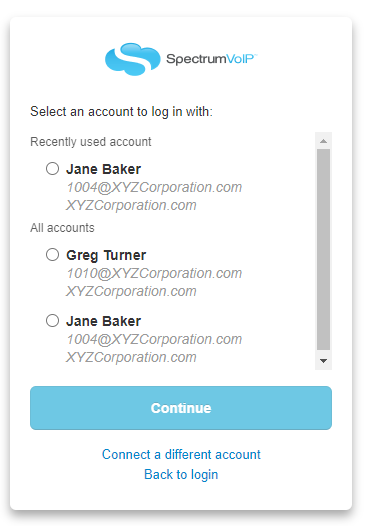
If needed, you can click Connect a different account and enter the Stratus credentials of another Stratus account.
- Select an account and click the Connect button to log into Stratus as that user.
Log In After Set Up
After your Google account has been linked to your Stratus Account, you will only need to
- Click the Sign in with Google button.
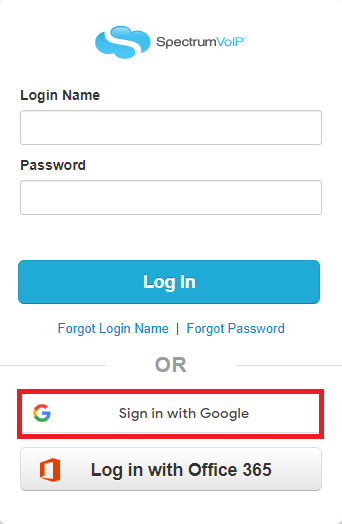
- Select your Google Account from the window that appears.

- After selecting your account, you will be brought to your Stratus Home page.
Disconnect Your Google Account
Users are able to un-link their Google Account from the Stratus Account in their Profile settings.
- First, log in to the Stratus Portal as the user that needs to have their Stratus Account un-linked from their Google Account.
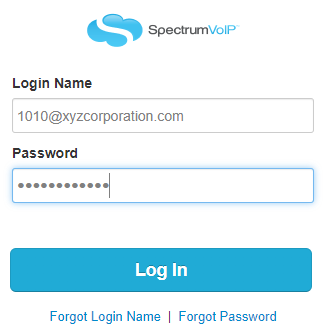
- Click on your name in the top right-hand corner and select Profile.
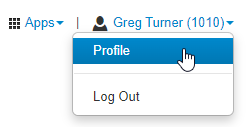
- In the Change Account Security section, you should see your Google email listed next to 'Single Sign-On’.
- Click on the Red X to remove the connection.

- In the Current Password box, type your password and click the Save button.